7
2
I upgraded laptop Toshiba M5 with NVIDIA GeForce 8600 GT video card to Windows 7 32 Ultimate , but the Sleep mode option is disabled on the Shut Down menu (visible, but disabled). I checked the available Power options, but I couldn't see a setting for enabling the Sleep mode. I checked the device manager and all drivers are working normally.
I would like to ask what else I can do in order to enable the Sleep mode.
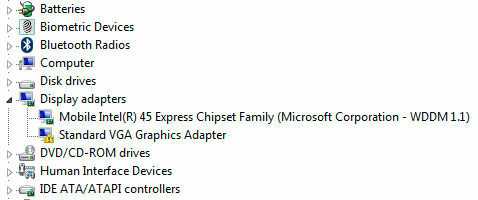
Yes, I get this message
The VGAPNP.SYS display driver does not support standby.But how do solve this issue? – Kuldeep Jain – 2012-09-06T12:46:02.917You need a display driver that supports it :/ You'll have to look for them, but maybe there is no suitable driver for your machine – Victor – 2012-09-11T10:20:08.940
I have the same issue but powercgf -a does not report any obstacles. It just says that S3 is disabled by current energy policy. Duh! Any other ideas? – Robert Klemme – 2012-12-11T16:46:19.247