22
10
I'm trying to write a batch file on Windows 10 that allows me to switch between my headset and my speakers as default audio device when I run it. I don't want to use any third-party software.
I tried searching around but i only found old scripts that don't seem to work and also refer to a HKCU:\Software\Microsoft\Windows\CurrentVersion\Applets\Volume Control\ path that doesn't seem to exist anymore.
I cant't find any information on the Windows 10 register about this, also I'm not comfortable with fiddling too much with the register if I'm not sure of what i'm doing.
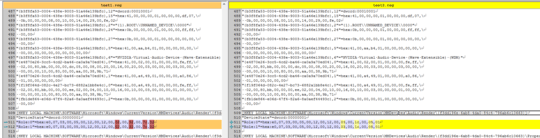
1
If you give up on not wanting too use 3rd party, I've been using http://audioswit.ch/er [yes that's the real URL] for about 5 years. Hot key switchable too. [no affiliation.]
– Tetsujin – 2016-03-19T16:50:54.993