24
10
I am having issues with the "Get updates from and send updates to PCs on my local network" option on Win10.
A bit of a background on my setup --
I have 2 desktop PCs and 2 laptops (all Win10 x64 Pro) on the same home network and homegroup. By default, I use the following options on all four PCs:
- Defer Updates - ON
- Get updates from and send updates to - PCs on my local network
In order to conserve bandwidth and time (and save me from troubleshooting in case an update messes up something), I first update one desktop PC:
- Turn off Defer Updates option
- Let it update completely
- Restart and check if the update doesn't cause bluescreen or other errors
After confirming that everything's OK on the first PC, I turn off the "Defer updates" option on the other 3 PCs and initiate the check for updates.
HOWEVER, upon monitoring the update progress of the three, it seems that each have been downloading updates from MS servers, instead of using that of the initial desktop PC. Monitoring ethernet/wifi use on task manager for the three PCs confirms this (slow speed, total bandwidth used is equal to ISP subscription).
I do understand that driver differences might be taken into account, but currently, I have only one item on the update list -- "Upgrade to Windows 10 Pro, version 1511, 10586". So no drivers right now.
Is there any fix or way to have Windows 10 use updates already downloaded on other PCs on the local network? The current update which is 4GB+ in size, if downloaded four times is quite excessive and inefficient IMHO.
Thanks in advance for any replies/ insights/ suggestions/ solutions :) Should anyone need further details, please let me know.
Add: Come to think of it, Windows Defender definitions seem to be downloaded separately too (not from local PCs that already have the definition) as I've monitored these past 2 months.
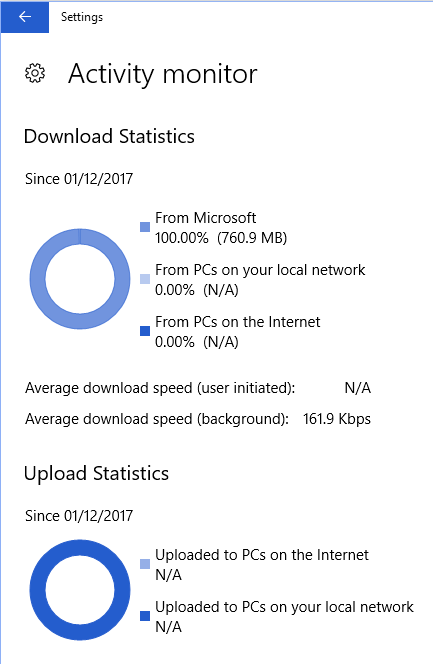
I would hazard to guess the "upgrade by lan" is limited to smaller updates. You can avoid downloading the same update, in this case, by downloading the Windows 10 Version 1511.ISO perform and install it manually yourself. The end result is identical, there is absolutely no technical difference, between installing the update from the .ISO or installing it from Windows. Update. Its not clear how you determined the traffic isn't coming from your local PCs though. – Ramhound – 2016-03-15T12:50:19.513
1I confirmed that the traffic wasn't coming from the local PC because the ethernet/wifi speeds as monitored from task manager from any of the three PCs were just a few KB/s (should be at MB/s if its updating via LAN). Monitoring the main desktop PC, Ethernet reading fluctuates from 0 to few Kbps at task manager. – Carla Hook – 2016-03-15T13:06:40.053
I tried it couple of times but no signs – Mahdi Rafatjah – 2016-05-26T16:04:55.107
2Just wanted to confirm I have seen the same behavior here. I have not observed any of my local machines sharing updates on the local network. Very annoying since the updates happen so frequently. – Wayne – 2016-10-19T12:47:30.423
1I'm having this problem on a network of a dozen or so Windows 10 computers, 45 devices total. They refuse to download from each other. – Bobort – 2016-11-10T03:33:59.250
Microsoft says that it will even use the P2P with computers on the internet. I've also read that if you "Check for updates" that it will pull from the internet. To have it pull P2P, leave it for a while, when those machines do their "automatic" updates (not manual updates) they check the LAN for machines that already have it.
Microsoft seems to think everyone in the world is on an unlimited Gigabit internet connection. – GuyIncognito – 2017-09-17T17:31:40.363