6
2
I have arch with KDE plasma on my laptop. Yesterday I tried a second vga screen using a hdmi-vga adaptor (my laptop has only hdmi entry). Everything worked fine, I used the second screen as an extension of the left border of the main one. I then unplugged the cable and turned off my laptop. Today this is the situation after booting:
The black area is not accessible with the pointer or keyboard.
I can't access the settings or do anything else via desktop environment and I don't know how to move in this way with tty.
Is there a way to reset this behavior?
More info: laptop resolution 1920x1080, Secondary screen resolution 1600x1200. I'm now at the library without possibility to attach anything via hdmi...
UPDATE1: I tried to reboot several times, deleted ~/.kde4 folder, restarted plasmashell, reset to default screen settings (using the few pixels available on the screen). Nothing changed.
UPDATE2: Plugging in the hdmi cable (even without monitor) the problem disappears. When I unplug it comes back. No progress so far. Logging in as root does not show this behavior.
SOLUTION:
A solution would be resetting your user's KDE modifications to defaults, to do so open a terminal and type
mv ~/.kde ~/.kde.old
Log off, then log in with the same user. The ~/.kde folder and KDE settings will de recreated to default.
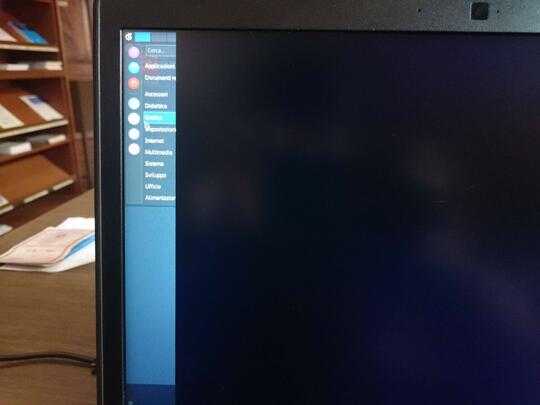
SOLVED deleting kde home folder for desktop settings. – refex – 2016-04-04T15:37:29.257
I have the same problem; what folder needs to be deleted? – Enkouyami – 2016-07-22T04:20:00.663
After a deleting the ~/.kde folder, and combination of restarting my laptop and disconnecting my 2nd display, and then restoring the ~/.kde folder, I was able to fix it. – Enkouyami – 2016-08-04T14:37:41.893
Enkouyami is right, my commment was not precise, sorry – refex – 2016-08-07T03:10:26.590
Will one of you please post a complete, clear and unambiguous answer as an answer? – Scott – 2016-11-19T22:06:09.617
https://bugs.kde.org/show_bug.cgi?id=410229 – midenok – 2019-07-26T23:46:45.393