0
I have a PNY 16GB USB drive that has worked great for a while. The other day, I tried saving something to the flash drive and I received a write protection error. Now I can't edit or save anything on the flash drive, though I can still open and read the files. None of the individual files have been marked as read-only. I read a bunch of stuff but couldn't figure anything out (I will refer to this website, though I found the same information in multiple guides and forum posts http://www.makeuseof.com/tag/how-to-fix-write-protection-errors-on-a-usb-stick/).
I have examined the drive and haven't found any switches that I might have accidentally pressed. I tried using Regedit but the StorageDevicePolicies key didn't exist. I tried creating it and I set WriteProtect to 0 but that did not work. I tried using DiskPart. I entered the required commands properly but afterwards when I viewed the attributes I still saw this:
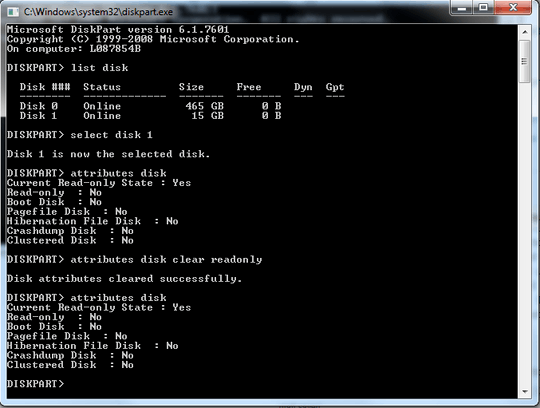 .
.
Basically I have tried everything short of formating the drive. I have lots of files on the drive that I want to keep so if there is anything else I can do please let me know. Thanks!
I followed the instructions but I received the error that the drive is write protected so it wouldn't work. – user3103432 – 2016-03-01T03:35:03.300
Once you've triggered the firmware write protect you may as well just throw it away. It can't be reset. – Tetsujin – 2016-03-01T08:18:08.533