60
14
Many sites now have auto-playing or automatically streaming videos: embedded in news pages, down side bars promoting other content, and some sites even have massive honking-great purely decorative videos in the background of a search page (e.g. AirBnB and Lastminute).
As well as the annoyance factor, these are a problem for me because I'm usually on a metered connection, and these things can waste hundreds of valuable MBs in seconds, on something I didn't even want to watch in the first place. There's almost always no way to stop the video downloading other than closing the page.
Is there any way I can prevent videos from loading at all in Chrome? I've already blocked Flash using Chrome's Content Settings for "Plug-ins". What I want is, a way such that any time Chrome sees a <video> or <audio>, it just shows something like a grey box and doesn't even touch the linked video content. Maybe a "click to load video" button would be a nice feature, but it's not necessary.
I thought there would be an extension for this, but it seems there isn't:
- The promisingly-named Video Blocker actually only removes specified Youtube channels and suggested videos on the Youtube page.
- Disable HTML5 Autoplay sounds promising, but doesn't work as expected. I have it installed, set to its strongest "disable" setting, yet videos still load and play.
- Every other extension I can find is limited to blocking only videos in ads, or only Youtube videos, or only Facebook videos, or some combination.
To be clear, I want to stop the videos being streamed/loaded as well as stopping auto-play.
I've seen How to block HTML5 videos system wide but unfortunately the answer only addresses Firefox and IE.
It seems odd that there's apparently no simple option to block video, given that Chromes's "Content settings" has a simple, easy option to block images:
I want something that works like disabling images, but for videos (and I'd like to be able to keep images).
I've tried AdBlock Plus based on Sanny's suggestion but haven't yet found a way to make it do what I want.
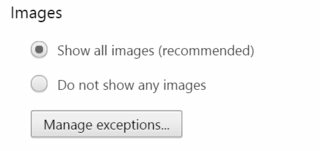
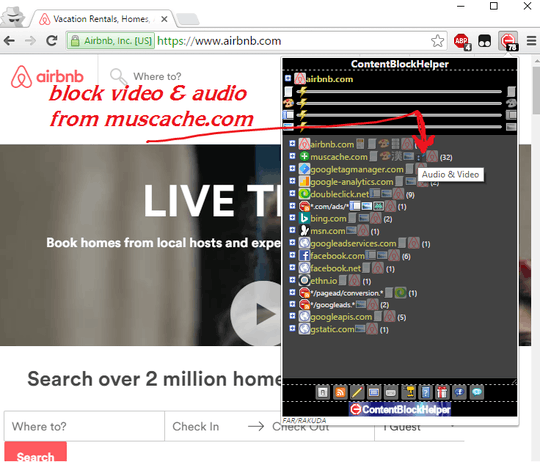
Check out this link http://www.makeuseof.com/tag/stop-auto-playing-flash-html5-videos-chrome/ also has options for HTML5 if it works let me know and I will copy the answer into here so others can find it.
– David Golding – 2016-02-17T13:01:53.940Seems to be YouTube only. – user56reinstatemonica8 – 2016-09-07T17:18:50.303
1
Look over this for HTML 5: https://chrome.google.com/webstore/detail/disable-html5-autoplay/efdhoaajjjgckpbkoglidkeendpkolai?hl=en and maybe this too: https://chrome.google.com/webstore/detail/video-autoplay-blocker-by/khhablkjeghmeinlfgecddpgcopnljpm?hl=en if you've not already
– Pimp Juice IT – 2016-09-07T20:28:47.393From the reviews it look like both only work on
<video>tags and fail on sites that use another method to load HTML5 videos. – user56reinstatemonica8 – 2016-09-07T20:52:31.707Have you tried ScriptSafe or Script Blocker ?
– harrymc – 2016-09-08T08:18:34.913