If I understand you correctly, you want to run every program as administrator, yet you do not want to disable UAC.
Well, this is contradicting already. If every program ran as administrator, UAC would in essence be doing nothing. Explorer itself is a program and would thus also be run as admin, and any program launched or otherwise will run as admin, so if you want to accomplish this, disable UAC.
If you do not want to run every program as admin, you will have to configure a program to run as admin one way or the other. There are various methods you can use though. Jonno gave a way to manually start a program as admin, but if you want to configure it for any program, then this answer will work better.
Configure an individual program to always run as administrator
First, if you don't already have a shortcut either in the start menu or on your desktop (take the one where you will be launching it from) you will have to create the shortcut first. Now, right click the shortcut and choose properties
Go to the Security tab and check Always run this program as Administrator
Press OK and you're done for that program.
Opening the shortcut the normal way will now provide you with the UAC dialog to confirm you want to run the program as Administrator, or no to abort launching the program.
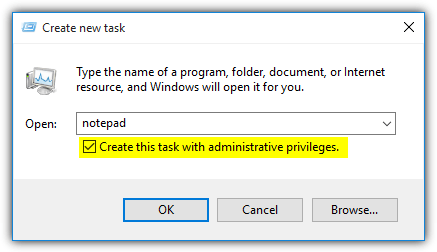
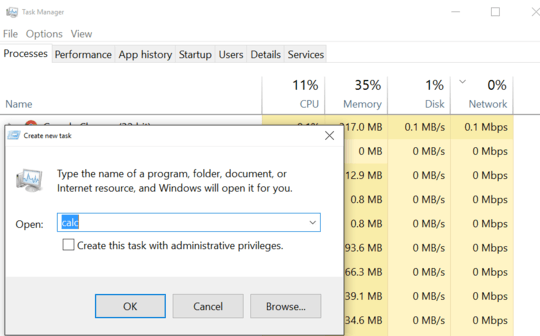
2I think the problem is you want UAC, but you don't want it to ask for admin rights, and you don't want to configure applications. They're all somewhat contradictory statements, what do you actually want to achieve? – Jonno – 2016-02-10T11:53:21.527
I'm fine with displaying UAC prompt, i want to run everything inside the Run Dialog as admin, i don't care if it prompts or not, i just don't want to configure every app that i may run there to run as admin, is this not possible at all? – SomeNickName – 2016-02-10T11:55:54.390
I understand - unfortunately I don't believe there is a way with the
Rundialog, which I agree is annoying. The Start Menu you can with the solution in my post, or you can configure applications manually as per @LPChip's answer, otherwise I think you're out of luck though. – Jonno – 2016-02-10T11:57:52.270@Jonno , one of the apps is taskmgr, windows doesn't seem me to allow to change the "compatibility" tab on windows files, am i stuck with this also? http://i.imgur.com/3GWo86L.png
– SomeNickName – 2016-02-10T12:01:51.427Odd, I'm not quite sure, I know network shared items don't allow it. There may be a registry workaround (information here), it may be because of the permissions for this particular EXE (Owned by system rather than your account or the admin group).
– Jonno – 2016-02-10T12:06:04.067@Jonno Thanks for the link, very useful info, taking control of the .exe didn't allow me to change the compatibility tab anyway, so, i did it from regedit as "RUNASADMIN", everytime i run taskmgr it runs as admin now, only problem is Ctrl Shift Esc doesn't do nothing, god bless windows lol. Edit: Neither does Ctrl Alt Del + clicking on task manager. – SomeNickName – 2016-02-10T12:21:25.163
1Open PowerShell as admin (DOS prompt would work too, but this is 2016). Run stuff you want as admin from there. Test it out with
notepad. You'll see it's admin. This becomes a super-run, but you constrain the ability to that box. – David Betz – 2016-02-10T16:46:02.970@DavidBetz That's actually a nice idea, thanks ! – SomeNickName – 2016-02-10T18:53:29.300
@SomeNickName Converting to an answer to benefit others. – David Betz – 2016-02-10T20:14:35.227