22
2
I am having the issue that Win+←/→ does not snap the windows to the side of my monitor, this is similar to
- https://www.reddit.com/r/Windows10/comments/3isu82/help_aero_snap_suddenly_not_working_with_winkey/
- http://www.justanswer.com/computer/681gq-windows-key-plus-right-left-does-not-work.html
- Window key+arrows hotkeys not working
- Win-Key + Arrow keyboard shortcuts no longer working
The Solutions on all these places explain how to (re)enable Aero Snap, but Aero Snap is working for me, I can snap the windows with the mouse (for example), just not with the keyboard. Other keyboard shortcuts (all) work fine, e.g. I can shift monitors using (ctrl+Win+←/→), so it is a very, very specific shortcut failure.
Of course, I have also tried disabling and re-enabling 'SNAP' in “SETTINGS > SYSTEM > MULTITASKING, that does not fix the keys-specific issue. I have tried using the on-screen keyboard and the problem persists.
One possible red-herring is that I recently disabled 'narrator', (Capslock+Esc), as described here, that is the only system modification I can remember making in the last week.
The keys-shortcut problem appeared completely arbitrarily, without a computer restart or keyboard reinstall or other modifications.
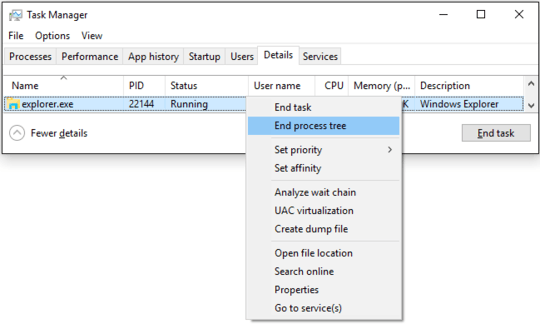
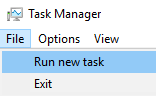

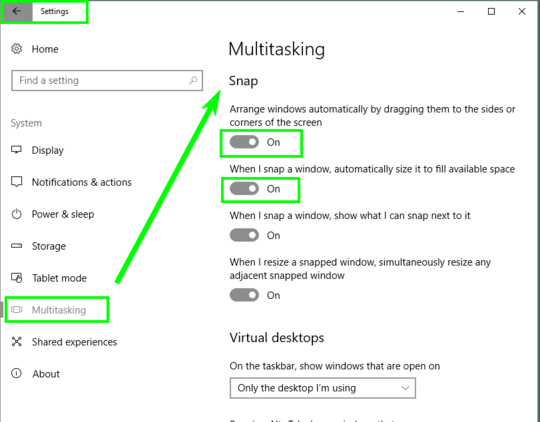
6haha, restarting the computer solved the problem - service desk 101. – alexandre iolov – 2016-02-10T09:57:18.317
You should consider adding your own answer to your question. – Pimp Juice IT – 2016-02-10T11:48:46.873
90% of windows problems are solved by a restart or 2, I have had some systems that took 3 restarts before things started working normally. – Moab – 2016-02-10T17:30:55.487
1I keep getting this. Very annoying none of the solutions apply / work for me. Very very annoying. All other combos I use work fine. Keys on their own work fine Just win + arrows problematic wonder if there is an easy way to setup alternative key combos? – MemeDeveloper – 2016-03-16T16:24:38.567
1
ConEmu caused it for me, see this answer: http://superuser.com/a/1091991/132859
– dvdgsng – 2016-07-26T09:26:09.8301thanks @dvdgsng! restarting explorer was no help, but restarting conemu did the trick. – Robert K. Bell – 2017-05-08T23:04:09.520
Issue #1077 on ConEmu might be related? – Robert K. Bell – 2017-05-08T23:17:50.613