8
2
Notice the blue border around the settings window:
I have that blue border because I changed my accent color to blue. I want my accent color to be blue so the start menu buttons are blue, but I don't want that window border (regardless of color) at all. How can I remove it? i.e. through the registry
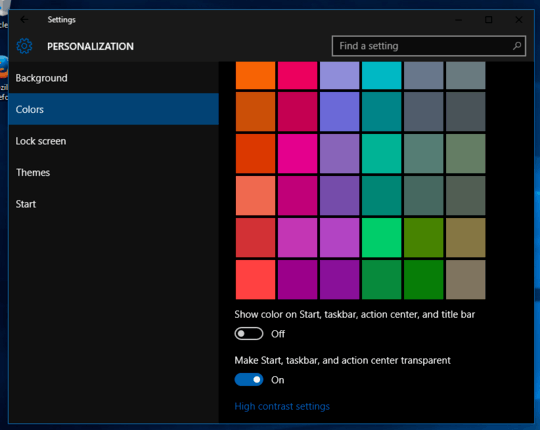
That didn't remove it for me: http://i.imgur.com/lnUYUgs.png
– Drew – 2016-01-27T17:43:05.973Yeah, on that reddit post someone mentioned it only looked solved because of the environment the screenshot was taken in: https://www.reddit.com/r/Windows10/comments/3blaf8/that_1pixel_window_border/cx4dk1r
– Drew – 2016-01-27T17:51:21.390I should have clarified - it doesn't remove it completely, just reduces the impact. – HydroxCookieHoax – 2016-01-27T17:53:16.760
After pressing "Save changes" it keeps changes to the color, but not changes to the color intensity for me. – Joe Borysko – 2017-01-25T17:33:32.953