I have the same issue... what I did was this...
Run PowerShell as Administrator
After doing so... execute this command:
get-appxpackage -allusers
Actual Result:
IsDevelopmentMode : False
Name : Microsoft.Messaging
Publisher : CN=Microsoft Corporation, O=Microsoft Corporation, L=Redmond, S=Washington, C=US
Architecture : X86
ResourceId :
Version : 2.13.20000.0
PackageFullName : Microsoft.Messaging_2.13.20000.0_x86__8wekyb3d8bbwe
InstallLocation : C:\Program Files\WindowsApps\Microsoft.Messaging_2.13.20000.0_x86__8wekyb3d8bbwe
IsFramework : False
PackageFamilyName : Microsoft.Messaging_8wekyb3d8bbwe
PublisherId : 8wekyb3d8bbwe
PackageUserInformation : {S-1-5-21-3086552607-807654742-197948547-1001 [Roel Reyes]: Staged,
S-1-5-21-3086552607-807654742-197948547-500 [Administrator]: Installed}
IsResourcePackage : False
IsBundle : False
IsDevelopmentMode : False
Name : Microsoft.WindowsStore
Publisher : CN=Microsoft Corporation, O=Microsoft Corporation, L=Redmond, S=Washington, C=US
Architecture : X64
ResourceId :
Version : 2015.25.22.0
PackageFullName : Microsoft.WindowsStore_2015.25.22.0_x64__8wekyb3d8bbwe
InstallLocation : C:\Program Files\WindowsApps\Microsoft.WindowsStore_2015.25.22.0_x64__8wekyb3d8bbwe
IsFramework : False
PackageFamilyName : Microsoft.WindowsStore_8wekyb3d8bbwe
PublisherId : 8wekyb3d8bbwe
PackageUserInformation : {S-1-5-21-3086552607-807654742-197948547-500 [Administrator]: Installed}
IsResourcePackage : False
IsBundle : False
IsDevelopmentMode : False
Name : Microsoft.Windows.Photos
Publisher : CN=Microsoft Corporation, O=Microsoft Corporation, L=Redmond, S=Washington, C=US
Architecture : X64
ResourceId :
Version : 16.122.14020.0
PackageFullName : Microsoft.Windows.Photos_16.122.14020.0_x64__8wekyb3d8bbwe
InstallLocation : C:\Program Files\WindowsApps\Microsoft.Windows.Photos_16.122.14020.0_x64__8wekyb3d8bbwe
IsFramework : False
PackageFamilyName : Microsoft.Windows.Photos_8wekyb3d8bbwe
PublisherId : 8wekyb3d8bbwe
PackageUserInformation : {S-1-5-21-1172717557-2008772951-1947940980-11352 [TRENDPH\RoelR]: Installed,
S-1-5-21-3086552607-807654742-197948547-1001 [Roel Reyes]: Staged,
S-1-5-21-3086552607-807654742-197948547-500 [Administrator]: Staged,
S-1-5-21-1172717557-2008772951-1947940980-52298 [TRENDPH\a-lesliemo]: Staged}
IsResourcePackage : False
IsBundle : False
IsDevelopmentMode : False
Search for Microsoft.WindowsStore:
Name : Microsoft.WindowsStore
Publisher : CN=Microsoft Corporation, O=Microsoft Corporation, L=Redmond, S=Washington, C=US
Architecture : X64
ResourceId :
Version : 2015.25.22.0
PackageFullName : Microsoft.WindowsStore_2015.25.22.0_x64__8wekyb3d8bbwe
InstallLocation : C:\Program Files\WindowsApps\Microsoft.WindowsStore_2015.25.22.0_x64__8wekyb3d8bbwe
IsFramework : False
PackageFamilyName : Microsoft.WindowsStore_8wekyb3d8bbwe
PublisherId : 8wekyb3d8bbwe
PackageUserInformation : {S-1-5-21-3086552607-807654742-197948547-500 [Administrator]: Installed}
IsResourcePackage : False
IsBundle : False
IsDevelopmentMode : False
Execute the 2nd command:
Add-AppxPackage -register "C:\Windows\WinSxS\Manifests\amd64_microsoft-windows-store-client-app_31bf3856ad364e35_10.0.10586.0_none_0c306efaf8a72c36.manifest" -DisableDevelopmentMode
Then That's it :) Hope It works on you since it worked on me
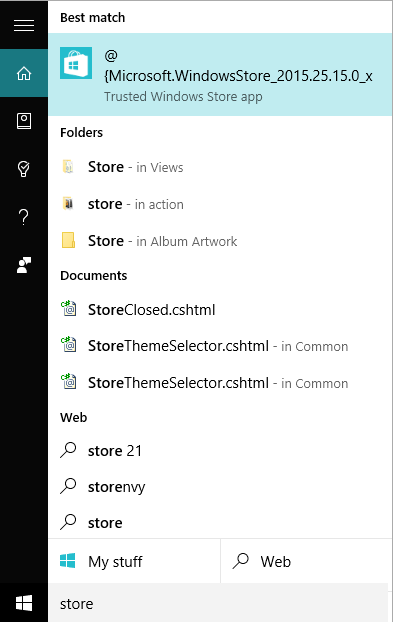
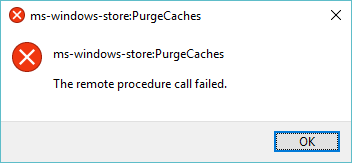
1When I try and run the 2nd command, I get a red error saying
An invalid manifest file name was passed to this function:( – J86 – 2016-01-27T22:16:09.1732I get the same error too. Add-AppxPackage : An invalid manifest file name was passed to this function. This file must be named AppxManifest.xml – AdamH – 2016-02-20T05:09:44.100