2
I recently tried moving the location of windows's Index files from my C (SSD) drive to another regular drive with more space...
I went to the Advanced Options under Indexing Options and put the 'new' path there...
Everything seem to run well for a day or 2. But now search has stopped working. Even typing the name of a program into the start menu brings up nothing.
I checked the indexing options and now it shows me this :
The advanced options show me this :
I checked the services.msc and it shows that windows search is stopped. If I start the service , nothing happens.
I can't put a new location into the advanced indexing options as the 'select new' button is disabled, as are the 2 text fields...
The rebuild button does nothing either.
Running the troubleshooter tells me that the indexing service is turned off and should be turned on.
I tried checking the registry... under the directory HKEY_LOCAL_MACHINE\SOFTWARE\Microsoft\Windows Search I see that 'data directory' is set to C:\ProgramData\Microsoft\Search\Data\ (the default), as is 'defaultDataDirectory'.
So, any suggestions how I can restore windows indexing, preferably with the indexing files not on my C drive.
thanks!
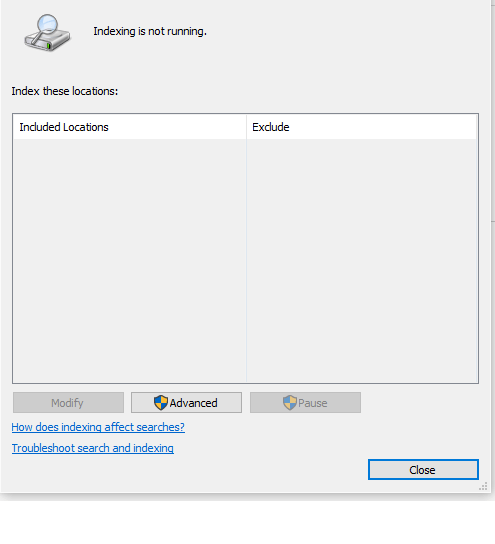

1"indexing not running" lloks like the service is stopped. Run services.msc and start the WindowsSearch service. – magicandre1981 – 2016-01-24T15:33:48.117
i did mention i tried turning the service on :)... even after several restarts the service is marked as stopped, and nothing happens if i try and start it... – Dog – 2016-01-24T22:39:41.017