22
8
In Windows 10, when trying to open the Language preferences by using the icon on the right side of the taskbar, "Settings can't be opened using the Built-in Administrator account in Windows 10" error is encountered as shown on the image below. Is there any fix regarding to this problem by changing settings in Windows 10 or applying an update from Microsoft's web site?
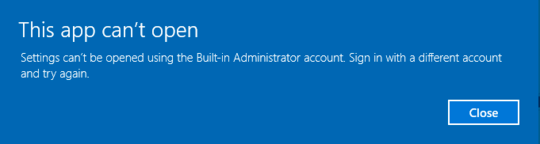
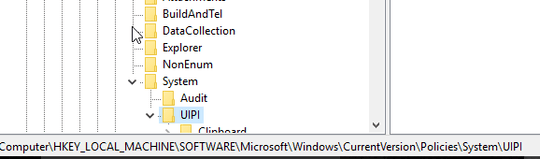
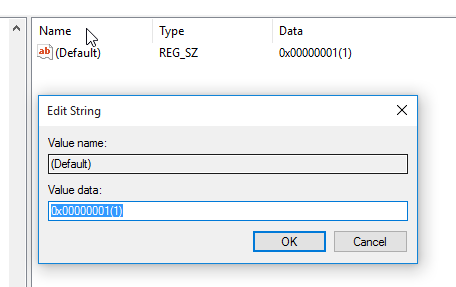
“User Account Control Admin Approval Mode for the Built-in Administrator account“ was already
Enabled. But, applying the extra methods mentioned on the reference solved the problem. I think it is better to update your answer by adding the other step so that Windows 10 users will also benefit from it. Voted+ – Murat Yıldız – 2016-01-13T10:37:46.570What is the addition step required in my answer, if you comment it here I can modify my answer. – manjesh23 – 2016-01-13T14:06:23.147
After the part of the title: "Updated for Windows 10 Home User" on the reference link. – Murat Yıldız – 2016-01-13T14:10:15.460
Updated my answer as suggested. Will this works? – manjesh23 – 2016-01-13T14:25:25.767
I think it is better to post the full answer instead of give link as the link might not work in the future. On the other hand, stackoverflow administrators suggest this as well for the same problem. – Murat Yıldız – 2016-01-13T14:39:42.163
Now it is ok by covering all of the mentioned steps. Thanks. – Murat Yıldız – 2016-01-14T06:46:08.560
2For me, I had to enable UAC, launch the application once, then re-disable UAC for this to work. – Sandy Chapman – 2016-03-31T18:26:06.693
That string value of
0x00000001(1)is kinda strange. It looks like the display for a DWORD value... – Goozak – 2016-11-11T18:40:41.3331For dutch speaking people: The error message: "Microsoft Edge kan niet worden geopend met het ingebouwd administratoraccount. Meld u aan met een ander account en probeer het opnieuw."
The secpol.msc rule is found under and is called: "Beveiligingsinstellingen -> Lokaal beleid -> Beveiligingsopties -> "Gebruikersaccountbeheer: modus 'Door administrator goedkeuren' voor het ingebouwde administratoraccount".
I also set the "manage user accounts" slider to option "3". – juFo – 2017-05-30T12:34:22.113
In my case “User Account Control Admin Approval Mode for the Built-in Administrator account“ was also already
Enabled. I enabled "Run all administrators in Admin Approval Mode" which resolved the issue after reboot. – Alexey Solonets – 2019-05-20T07:01:44.840