One master account to rule them all
Most operating systems have some sort of special-purpose master
account: one that lets you control the OS with virtually no
restrictions. This type of account has various names: “superuser,”
“root,” “supervisor,” and so forth. Windows calls it Administrator.
Windows’ master account doesn’t simply enhance a standard admin-level
user account or serve as an elevated version of the Run as
administrator option. Administrator operates much like a normal user
account, except it has virtually unlimited permissions.
Once activated, Administrator (or Admin for short) is a separate
account, complete with its own private desktop and user files. You can
set it up with its own themes, background, and other customizations,
and you can install software that’s not shared with non-admin-level
users.
The unfettered, full-permission access offered by the Administrator
account is ideal when you need access to the deepest parts of Windows
— for example, when you’re trying to resolve really thorny system
problems. But clearly, that level of control can also be dangerous.
There’s no safety net, so a misstep could royally screw up your
system.
That’s why Microsoft hides the Admin account by default. It’s not
intended for full-time, routine use — the risks are simply too great —
but it’s there for knowledgeable users to employ when needed.
A review of Windows’ admin-level access options
As noted, Windows offers three ways to access admin-level permissions
and functions. They are, from simplest to most powerful:
Run as administrator: This option is typically used to temporarily access limited admin-level rights from within a
non-admin-level (standard) account. In some cases, tasks that require
administrator-level permissions can be run by simply right-clicking
the name of an app or function and selecting the “Run as
administrator” option.
The process has a couple of speed bumps: a user account control (UAC)
prompt must be acknowledged, and you must also enter an admin-level
password. This two-step process can cause problems with complex and
multi-step admin-level tasks. Also, depending on the account type
(standard, guest, or child), some admin-level tasks are simply
off-limits.
Assign a user account as an administrator: Admin-level user accounts are subject to UAC controls. A warning will pop up whenever a
potentially dangerous system change is about to start — for example,
when installing new software or making system-level changes that might
affect other users. The task won’t proceed until the user explicitly
grants permission via a UAC prompt.
This one-step speed bump lets most admin-level tasks run to
completion. However, some complex, multi-step tasks might fail. This
can happen when a task requires several admin-level tools working in
series or uses command lines or scripts. The process could stop
because only the first tool or task received the necessary
permissions.
Sign in as Administrator: The master Admin account — the focus of this article — has full permissions and operates with virtually no
restrictions. It has none of the restrictions or drawbacks of the
first two administrator-access methods.
When you’re in the Admin account, you’ll likely never see a UAC
prompt — any system-level task you initiate is carried out
immediately. Not only is this UAC-free operation convenient, it will
also let you complete complex tasks that would otherwise fail. Within
an Admin account, you can sequentially run multiple tools and tasks
without the problem of repeatedly confirming elevated privileges.
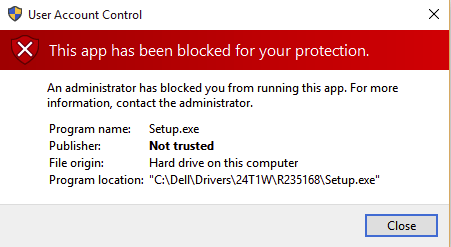
What do you consider to be a "normal" Administrator account precisely? – Ramhound – 2016-01-12T11:42:15.393
When you install Windows 10, the first account you login is the normal Administrator account i.e., it has administrator privileges. – Vikas – 2016-01-12T11:51:15.380
I think he means regular account with administrator rights – pun – 2016-01-12T11:52:56.330
Why are you running setup multiple times? You should only have to run it once (and maybe select "install for all users"). – DavidPostill – 2016-01-12T11:56:15.677
@DavidPostill installation isn't required. It is already installed. It's only the app that is not running. – Vikas – 2016-01-12T12:02:42.047
@VikasKumar And the app is called "setup"? That's a bit strange. – DavidPostill – 2016-01-12T12:03:34.720
Normally "setup" would install the app and leave a shortcut that then runs the actual application ... – DavidPostill – 2016-01-12T12:04:37.920
You're the sage and I'm the disciple @DavidPostill I know very less. But the app is not running. Help if you can, please. – Vikas – 2016-01-12T12:05:10.897
Well I don't have the program (or Windows 10) so I can't hand hold you through installing it properly. – DavidPostill – 2016-01-12T12:07:20.020
@VikasKumar - So you mean a user account in the Administrator group vs the disabled by default built-in Administrator user. – Ramhound – 2016-01-12T13:37:19.390
Note that this is a duplicate of How do I run a not trusted application in Windows 10 administrator account?. Please read What should I do if no one answers my question?
– DavidPostill – 2016-01-12T13:42:24.943