You don't. These fonts are not pre-installed in GIMP, but on your Ubuntu system. All of the system fonts are displayed there.
Maybe a few of them are installed exclusively for GIMP - you can check edit->preferences->folders->fonts for the font folders GIMP use - there is both a system-wide folder, for all users on your Linux system, this one is on the /usr/share prefix - and the other one is on your home folder (typically /home/< user>/.gimp-2.8/fonts - it will change to /home/<user>/.config/GIMP/<version>/fonts for future stable GIMP versions).
Delisting these folders, as I wrote above, will not, however, delist the majority of your fonts. Check for your system-configurations, and uninstall the superfluous fonts from the system control panel to have them delisted from GIMP.
Unfortunately, while for other assets (brushes, palettes, gradients, etc...) GIMP 2.8 counts with a powerful tagging system that allows for fast filtering of desired resources, tags are not available for fonts. (Try it: within the respective resource tab (dockable dialog), select a resource, type in a list of tags for it on the input on the bottom of the dialog. Them just type in a tag name on the "filter" input field to have only the resources with that tag listed).
So, the only thing left,apart from uninstalling system fonts, is just to use this font-tab, at least it is better than the font-selection widget within the Font tool options. (Windows->Dockable Dialogs->Fonts)
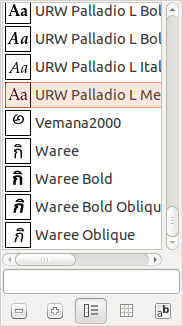
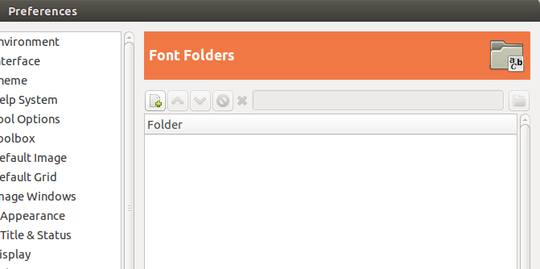
thanks. I understand the problem better now. I looked at the dependencies for the system fonts and it seems alot of them are - not surprisingly - needed for other programs . so I have left the system fonts as is. its ok removing the fonts wasnt a major problem just an annoyance I guess ill have to live with. – the_velour_fog – 2016-01-11T14:52:33.607