2
2
I am trying to take a screenshot of a window in Windows 10 using Alt + Prt Screen and want to retain the shadow. I found this post, How to take a shadowless screenshot on Windows 10?, but I want to do the opposite.
Is there a way to take a screenshot of the active window using a keyboard command that will include the shadow?
See the drop shadow on this image as an example. (I created this by taking a full Prt Screen and cropping in Photoshop).
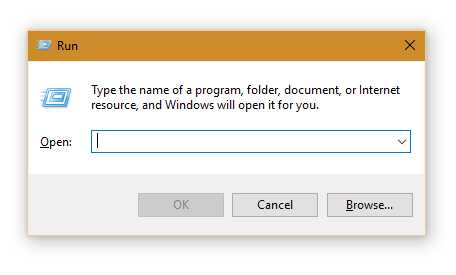
3Any screenshot utility should capture exactly what you see on the screen. – fixer1234 – 2016-01-05T21:12:43.047
Sorry, I am looking for a keyboard shortcut that will just capture the active window with the shadow. Question updated. – MrPeanut – 2016-01-05T21:16:20.010
What do you mean by shadow? Are you talking about the border around it? The answer to that is already in the question you provided in the link. – DrZoo – 2016-01-05T21:18:39.177
Does alt+prtscreen work? I have shadows off. – Tim – 2016-01-05T21:18:58.087
1The question you linked to was raised because Alt-PrtScrn captures the shadow and that author was looking for a way to avoid it. Just don't do the solution to that question. – fixer1234 – 2016-01-05T21:20:19.640
@DrZoo Added a link to an image. Tim Alt + Prt Screen saves the image _without_the shadow. fixer1234 Alt + Prt Screen does not seem to capture the shadow (see the last comments). I think it was an older build of Windows 10. – MrPeanut – 2016-01-05T21:23:11.490
It does not capture the shadow on my W10 pc either, v10.0.10586 – Moab – 2016-01-05T21:28:25.220
You seem to claim using Alt+PrnScr excludes the shadow, yet in your example pic (that you say to captured with Alt-PrnScr) shows the shadow.. Did you mean "Shift+PrnScr" in the last sentence? – Ƭᴇcʜιᴇ007 – 2016-01-05T22:08:51.763
Sorry, I meant the screenshot was taken with just Print Screen. Updated. – MrPeanut – 2016-01-06T14:29:09.443
Did you ever find a good solution for this? I have the same problem @Windows10User – Erik Berkun-Drevnig – 2016-10-04T17:04:54.430
@ErikBerkun-Drevnig No I did not. – MrPeanut – 2016-10-20T15:07:43.370