Here's what I did:
First run:
powercfg /lastwake
This might give something like:
Wake History Count - 1
Wake History [0]
Wake Source Count - 1
Wake Source [0]
Type: Device
Instance Path: ACPI\ACPI000E\2&daba3ff&1
Friendly Name:
Description: ACPI Wake Alarm
Manufacturer: (Standard system devices)
If you recognize device then you found the issue. In above case friendly name is missing so device is not recognizable but it seems that something capable of waking up the system did the trick (as opposed to faulty lid closer detection).
Run below command to see scheduled wake timers:
powercfg /waketimers
In my case this prints:
Timer set by [SERVICE] \Device\HarddiskVolume4\Windows\System32\svchost.exe (SystemEventsBroker) expires at 6:41:31 PM on 12/10/2019.
Reason: Windows will execute 'NT TASK\Microsoft\Windows\UpdateOrchestrator\Backup Scan' scheduled task that requested waking the computer.
You can run Task Scheduler built-in to Windows, navigate to above path and see if this is problematic.
Next thing to try is simply disable devices that can wake up the computer. Run following:
powercfg -devicequery wake_armed
Typically devices such as NVIDIA USB Type-C Port Policy Controller, NVidia High Definition Audio etc might popup here. Go to Device Manager, find these devices under Sound, USB etc sections, look for "Wake" in their properties and disable it. Also, WiFi controllers have ability to wake up the system. You can disable that in Device Manager as well. Finally, in Power Settings, go to Sleep section and disable Allow wake timers setting.
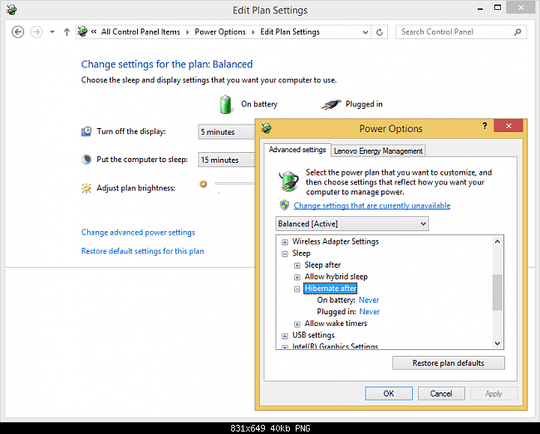
Looking at the BIOS menu for this machine, there is an option 'Wake on lid open'. I don't know whether a sensor is triggering oddly and firing it? It might be worth disabling that to see if there is any change in behavior anyway, and checking if there are any other wake settings in BIOS to help diagnose the problem. – Jonno – 2016-01-02T09:13:43.657
@jonno I've already reviewed the BIOS searching for strange wake settings. I'll try your idea, although the "lid-wakeup" works fine. – ozking – 2016-01-02T11:46:09.497
2
Possible duplicate of http://superuser.com/questions/464578/laptop-randomly-waking-up-hibernate-low-battery?rq=1
– sancho.s Reinstate Monica – 2016-07-13T05:54:18.360Possible duplicate of http://superuser.com/questions/973009/conclusively-stop-wake-timers-from-waking-windows-10-desktop
– Michael S. – 2017-02-27T04:04:23.743