This should be fairly easy to do.
Your personal startup folder (per user) is located at:
C:\Users\Your_user_name\AppData\Roaming\Microsoft\Windows\Start Menu\Programs\Startup
You can add shortcuts to the applications you want to launch in this folder for the user you want them to start for. As a shortcut, you can go start > run > type "shell:Startup" (no quotes) and then ok and it will take you to the above folder automatically. Copy any shortcuts to another folder so that you can delete them safely and then add your new entries (shortcut to the software you want to launch "per-user")
You may also launch programs via registry by opening RegEdit (Start > Run > Regedit.exe) and navigating to:
HKEY_CURRENT_USER\Software\Microsoft\Windows\CurrentVersion\Run
You may find program entries here (see image below)
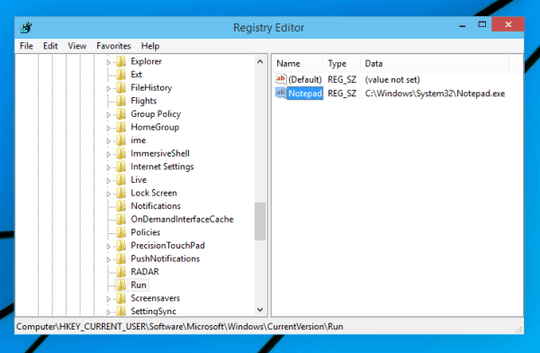 If you make a note of the values displayed here, you can then delete the entries. Make sure to take a note of the values or back the key up first incase you need to restore them at a later point in time.
If you make a note of the values displayed here, you can then delete the entries. Make sure to take a note of the values or back the key up first incase you need to restore them at a later point in time.
You then need to remove the startup items for "All users" (the reason it launches on your admin account as well). The path for this is:
C:\ProgramData\Microsoft\Windows\Start Menu\Programs\Startup
The shortcut for this is: shell:Common Startup
The registry path for common user startup is:
HKEY_LOCAL_MACHINE\SOFTWARE\Microsoft\Windows\CurrentVersion\Run
You can backup, remove and add entries in these locations as described in the "per user" section of my answer.
You may also find it easier (if dealing with shortcuts in the startup folders) to simply open 2 windows and drag-drop shortcuts from "all users" to "your user" and vice versa.
Hope this helps.
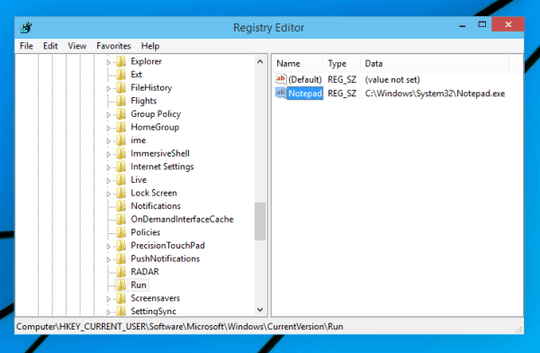
Thanks Fazer, that did help with one of the 2 apps i need disabled, the other one it did not work for. However i was looking around and i realized the other was setup as a windows Service so i editied to be manual starup instead of automatic and will se if that will still allow me to use everything when working and NOT using it when gaming and report back. appreciate the help man – Gr1mSag3 – 2016-01-01T22:51:22.530
Awesome... what you can do is go to services > go to the service and select properties and you'll see the "service name" field (not friendly or display name)... in notepad, if the service is called "myservice", type "net start myservice" (no quotes) and save it as "start.bat" to your desktop. Right click the batch and run as administrator - shortcut to starting it :) Also, net stop myservice for stopping. Might make things even easier for you. Also, if this has answered your problem, please upvite and/or accept as the answer if you can do so :) – Fazer87 – 2016-01-02T22:40:54.330
Awesome thanks for this answer @Fazer87, really helped me out :) – Steve Bauman – 2017-12-11T22:40:34.020