On your laptop, all your displays are connected to the Integrated GPU (the Haswell - based Intel HD Graphics 4600), something you can confirm by:
Navigating to the "Set PhysX configuration" tab on the Nvidia Control Panel. It will show you how these displays are wired to the Intel Integrated Graphics controller.
Opening the Intel HD Graphics control panel, from where you'll be able to adjust advanced display settings for the 4k panel you have.
You mentioned that the 4k display panel is connected via DisplayPort, correct? In that case, you'll want to turn on DisplayPort MST (Multi-Stream Support) IF such an option is available. Its' often enabled for Daisy chained setups and where the same panel is fed by two DisplayPort 1.2a cables.
An example of such a setup where DisplayPort MST would be of use would be with a single Dell Ultra HD 4k Monitor P2715Q 27-Inch Screen LED-Lit Monitor , or a daisy-chained setup such as this one here.
It would also be useful if you shared your monitor's make and model here, might help with troubleshooting.
Notes from Intel's Quick Reference Guide for the Intel 4th Generation Core Processor Graphics, Haswell:
The main requirement for supporting 4K@60 on DP SST (single-stream transport) is that the core display clock (CDCLK), which is configured by SBIOS, must be set high enough to drive the dot clock required by the mode. Usually 4K@60 has a 536MHz dot clock, so it requires a 540MHz CDCLK.
If the system OEM did not configure the CDCLK at 540MHz for thermal, power saving, or other reasons, then the system will not be able to drive 4K@60 over a single DP stream. Also, Haswell ULT (-U) and ULX (-Y) are limited to 450MHz and 337MHz CDCLK, so they will not be able to do 4K@60 SST. ULT should still be able to do 4K@60 MST, though. ULX can’t because 4K MST still requires HBR2.
This shouldn’t affect DP MST tiled displays because for those, Intel uses two streams, each for one half of the display, reducing the pixel clock.
Additionally, 4K support is only available on the Core processor graphics. Celeron and Pentium do not support 4K. All Core Haswell processors will support HBR2 with the exception of Haswell ULX.
Here is a reference guide that can be of help with Intel's Collage Mode, which controls DisplayPort's SST and MST modes.
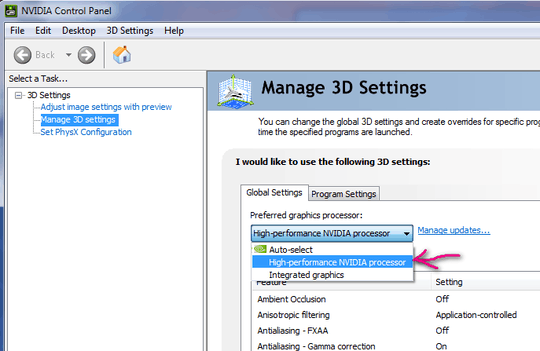
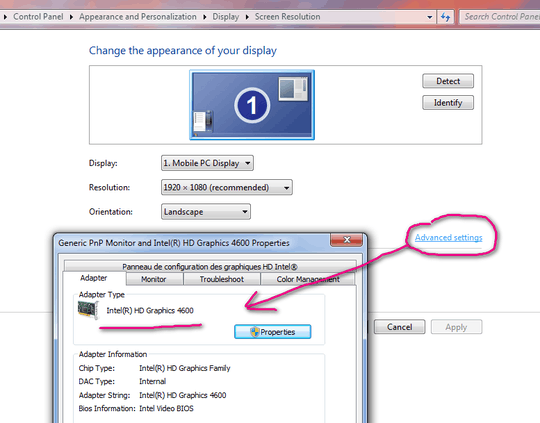
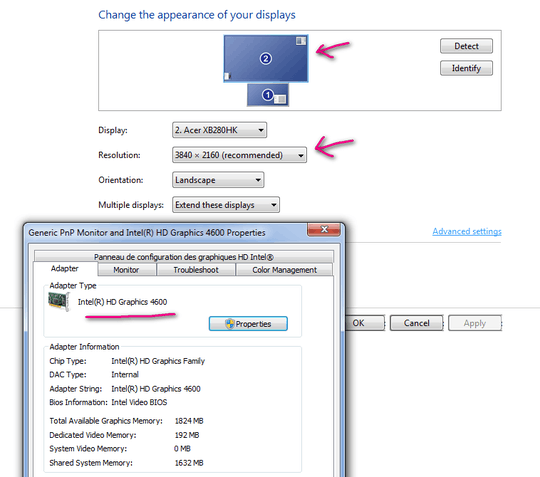

What make and model is the laptop? Normally this is disabled in the BIOS which I understand you have attempted. – Burgi – 2015-12-15T11:46:04.053
It's a generic laptop. I bought it without OS. Here's the link : http://www.ldlc.com/fiche/PB00165710.html
– Jeremy Thille – 2015-12-15T12:09:59.240Can you use the 880M for the internal display? – Linef4ult – 2015-12-15T12:14:38.860
As far as I Know, if there is no option in BIOS, then the system switches graphics by itself depending on the graphics load (in the 3D games it should switch to nVidia). Can you just disable Intel Graphics in device manager? – Hardoman – 2015-12-15T12:48:06.200
1@Hardoman the OP has already tried that "I have forced disabling the Intel chip, but the PC restarts as if there is no other graphics card installed, without Aero effects and with very laggy display." – Burgi – 2015-12-15T12:53:22.657
@JeremyThille do you know what motherboard it uses? They might have a generic BIOS on their website. I dusted off my high school French and had a look at the LDLC website, it is pretty poor for tech support though. – Burgi – 2015-12-15T12:57:23.543
According to CPU-z, the mainboard is a P15SM-A/SM1-A, the northbridge is Intel Haswell and the southbridge Intel HM87. The laptop manufacturer would in fact be Clevo. I'm gonna look for a bios update, but I don't like that, as it is quite a hazardous operation and I doubt a new bios will suddenly allow tuning the graphics card. – Jeremy Thille – 2015-12-15T14:39:25.080
It looks like games are using the nVidia chip, because I can play in 4K with high settings and they're fluid. However, Windows itself keeps using the integrated graphics, and thus is quite laggy when it comes to scrolling, moving stuff around and so on. – Jeremy Thille – 2015-12-15T14:50:24.010