Don't disable Updates as other's have suggested, as that will prevent actual updates from being installed as well. -- Despite the wording on the button, this isn't an "Update", it's actually an "Upgrade" in disguise, and it's very misleading. -- But you can disable the upgrade without disabling updates.
For the benefit of other readers, let's differentiate between the two:
A regular update looks like this -- these are good, you want these.

Versus the "Upgrade" prompt, which looks like this -- this is bad (and misleading!) -- you want to disable only this one.

To disable the automatic upgrade: just download and install this Microsoft "Easy Fix":
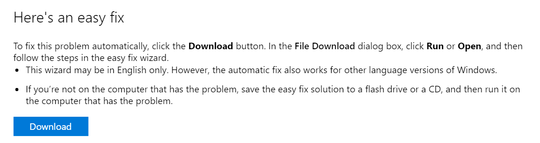
The page also has some addition details for IT admins on how to prevent it for an organization using group policy editor, and manual registry fixes as well. But for individuals, the easiest way to do this is to just run the easy fix. :-)
The bad news is, if you accidentally did get tricked into installing the upgrade, the only supported path for going back to 2013 is a complete uninstall / reinstall cycle (and if you want to avoid being tricked again, I recommend installing the easy fix after you complete that cycle).



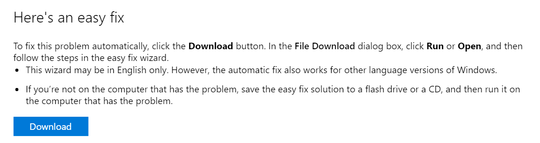
The "easy fix" is the only solution that's worked for me. – zippy72 – 2016-07-27T10:17:42.827
I'm having the problem in the first picture. See Disable Office “UPDATES AVAILABLE” notification. Any ideas?
– akinuri – 2017-12-27T13:26:13.143