3
I want to limit some users daily computer usage on the family PC. Currently we only have one user account set up on it, but I could create new ones. So Is there a way to set daily time limits for user on a windows 7 PC? Ideally I would like to set up it up for 2 hours on weekdays and 3 hours on weekends.
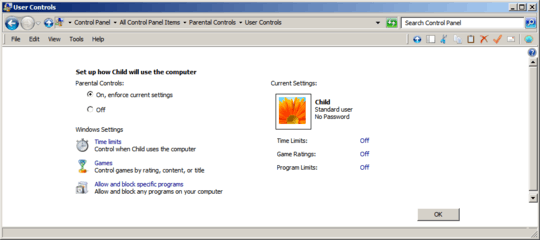
2Given that PCs are a tool of the modern era not just a plaything, these example limits seem far too low. Rather than setting arbitrary limits why not guide what they are doing on the PC to be something more educational? – JamesRyan – 2015-11-23T15:33:18.400
1http://goo.gl/37NGJv – Mutantoe – 2015-11-23T16:47:33.410
@Mutantoe Wouldn't be practical, and could damage components. – AStopher – 2015-11-23T16:51:08.963