24
10
A little background - I have a Lenevo G50 which was running Windows 8.1 up until a few months back. Then came along the free upgrade to Windows 10. Microsoft updated the laptop OS to windows 10, and all was fine in the first run. But, as soon as I shut the laptop down, and powered it back up the next time, it just would not connect to the same wifi. This situation continues until today. Everytime it's the same message - "Can't connect to this network".
The only way I got around this until now, was to manually reboot the wifi router, and as soon as the router would come back up, Windows 10 would instantly get connected. I have no idea how/why this worked, but while it did work fine up until sometime back, I can't keep doing this anymore. I share my apartment with a few other guys, and having to disrupt their internet connectivity every single time I turn on my laptop - is not just a minor convenience anymore (not that they haven't voiced their concerns over this, anyway).
I looked at this No internet connection after upgrade to Windows 10 question, and tried to check my "advanced adapter options", but it all seemed correct (attaching pictures below).
I would really appreciate any help if anyone has faced this issue.
-------------UPDATE-------------
I should have mentioned this along with the original post, but all other devices [Macbook Air, Macbook Pro, iPhones, iPads, Windows 8.1(running on a Dell and an HP)] connected to the same wifi in this apartment, work just fine.
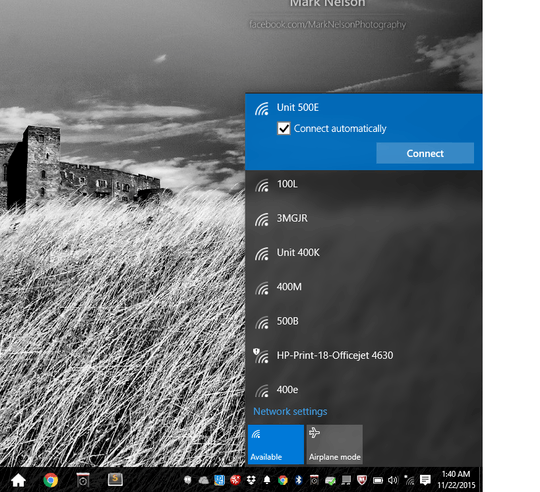
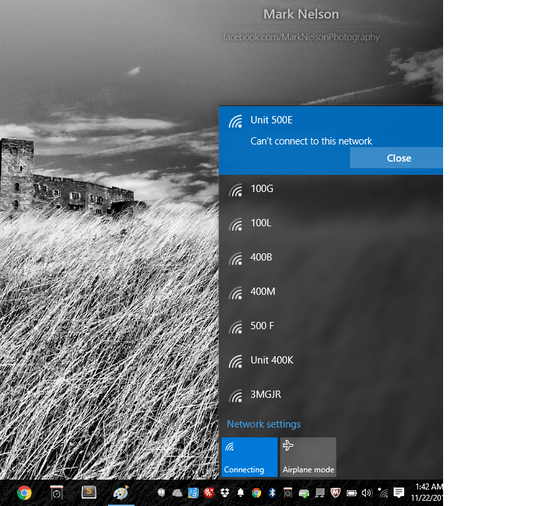
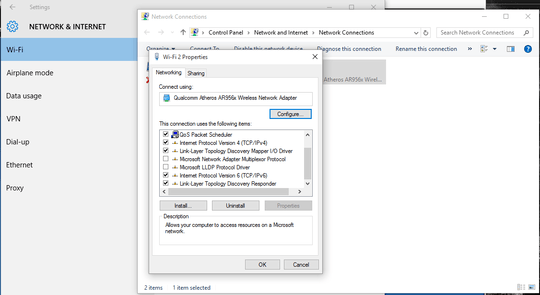
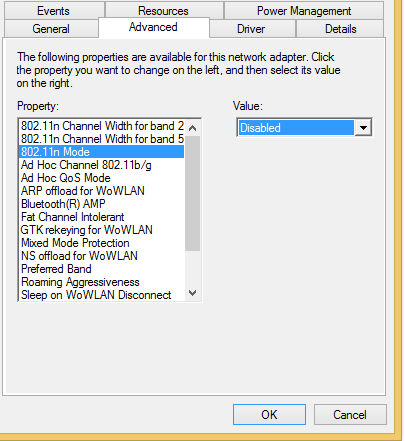
What security is the router using? Have you updated your network adapter drivers? Can you connect to wireless using other devices? Are you using a static IP? We're going to need more info. – Bilfred – 2015-11-22T07:21:18.207
I'm sorry about that! I've added info about other devices, if you could tell me where to look for the rest of the info you asked for - it'll be much faster. – Manish Giri – 2015-11-22T07:28:14.973
I have a similar issue. Pls see http://superuser.com/questions/1023244/windows-10-wifi-connection-drops-throughput-issue
– kp91 – 2016-01-18T14:39:41.4433You can look at some of the logs for wifi by running: logman update wifisession -ets && netsh trace convert \windows\system32\logfiles\wmi\wifi.etl – Nick Banks – 2016-04-20T20:37:09.323
I've also issue with wifi, Only one of AP is not connect on windows 10, How could you solved it? – Nullpointer – 2016-07-27T08:43:47.967