12
5
In Windows, when you right click the Chrome startup icon pinned to the task bar, it presents you with a list of pinned sites, and one icon as the "Most Visited" site. In Windows 8 I could delete it with a right click, but in Windows 10 this functionality disappeared.
Sometimes I really don't want that to appear, like on a telco or something. But searching only brings up posts dealing with the "Most Visited" tab, which are relatively easy to change. I included a screenshot where the icon is a link to "Business Insi". Note that I have my taskbar on the left side of my screen which is a bit unusual.
I could find nothing in the registry, but I suspect Chrome doesn't use it.
Update:
I can't believe I have find nothing about this after a couple of months of on and off looking. If anyone can tell me where this is being managed (Chrome? Taskbar code?, Desktop?), it would be a start.
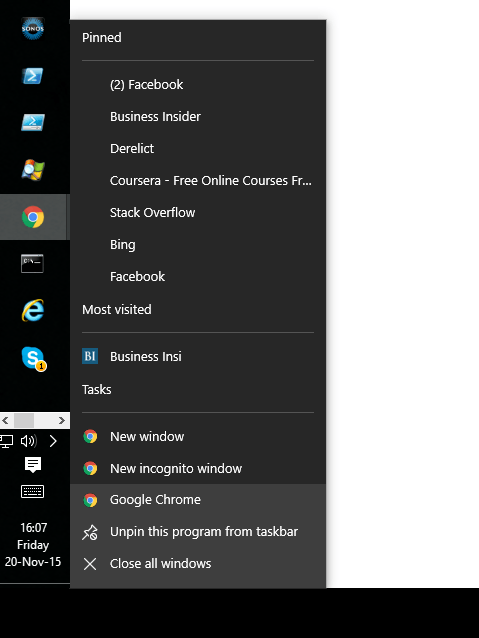
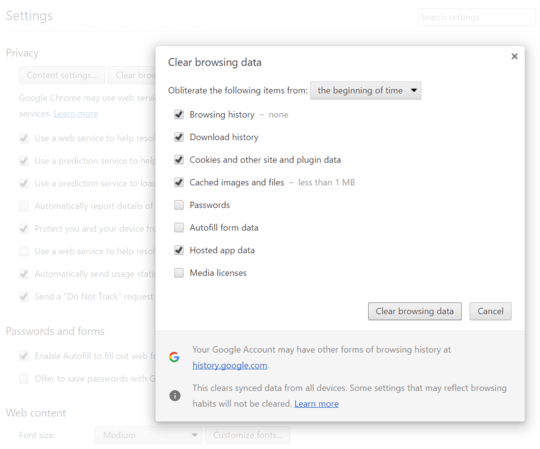
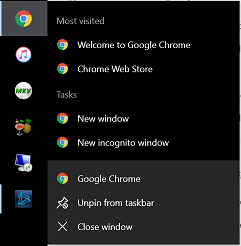
2This of course removes this functionality for all applications, but it works. – Wouter – 2017-02-28T09:15:46.757