3
2
After installing Windows 10 from scratch (now updated to the latest 1151 update), my local directories (ie. Documents and Pictures) are mirroring whatever is placed in my OneDrive Documents and Pictures folders (Oddly enough Videos, Music, and Downloads are not affected). Windows 10 lists these folders as my local "Documents" and "Pictures." However, the location is re-directed to my OneDrive. When attempting to reclaim and redirect the local folders to the default "C:\Users" locations I am denied access. Anyone know why these folders got messed up in the first place and why I can't have access to some of my local libraries? I can manually navigate to the respective local directories but am unsure as to why they would have been replaced by OneDrive in the main navigation areas. Please see images for more information. Know that I am the only user of this computer and have full administrative access.
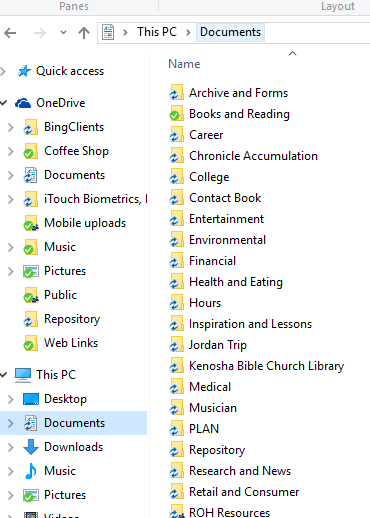
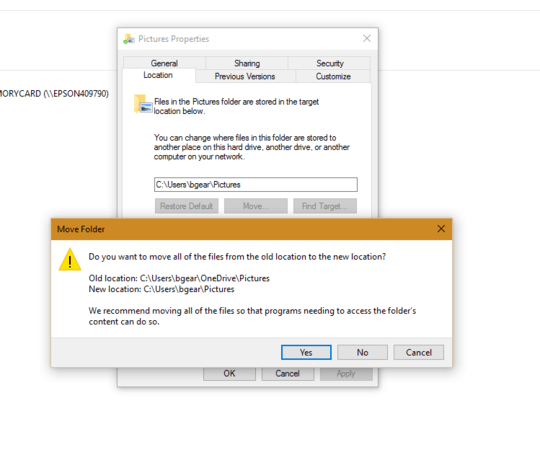
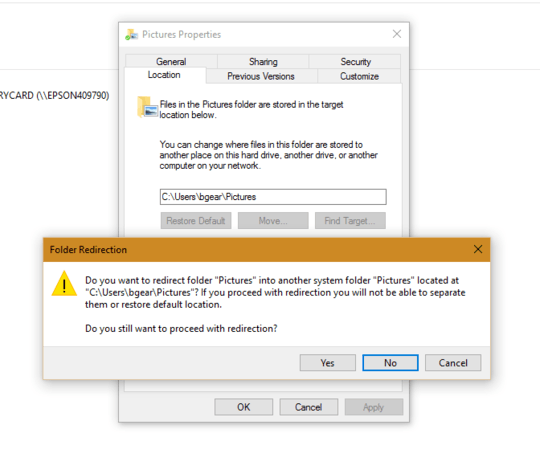
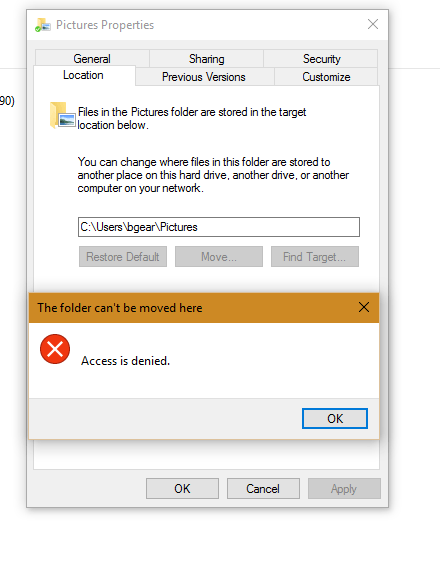
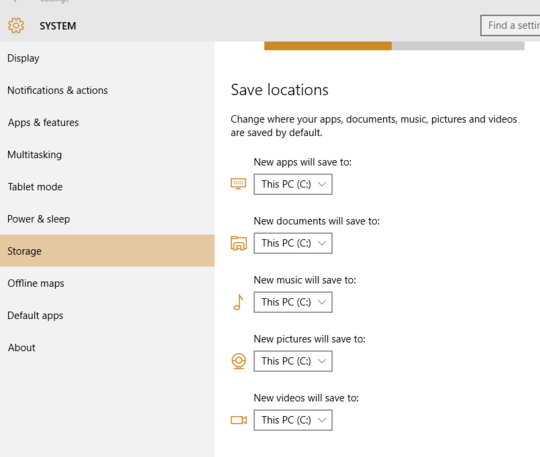
Why are you trying to direct
OneDrive/Picturesto a User profile directory "Pictures"? They really should be separate for alot of reasons. – Ramhound – 2015-11-19T16:21:30.627I'm not attempting to redirect OneDrive/Pictures to the User profile. To clarify that is what happened and I'm trying to figure out why they are not separated. Somehow Windows 10 mixed the folders. In the main navigation pane "Local Documents and Pictures" are not separated from the "OneDrive Documents and Pictures." – sensitivestoic – 2015-11-19T16:24:03.567
Is your local account still connected to a
Microsoft Account? – Ramhound – 2015-11-19T16:26:54.150The account I am using is a Microsoft Account. The first account I used to log in to the system was a Microsoft rather than a local account. – sensitivestoic – 2015-11-19T16:36:14.967
I don't understand the distinction between those two statements. If you are logging into your Microsoft Account that implies your local account is attached to a Microsoft Account.. What do you use to restore the image of your system? – Ramhound – 2015-11-19T16:42:27.623
I re-installed Windows 10 from scratch (blank slate). Next I logged into Windows 10 using previously created Microsoft Account credentials (not an isolated local account). The distinction is to clarify that this is not an account locally produced on the system- meaning it may carry over setting or permissions that are attached to a Microsoft/cloud based account. Does that make sense? – sensitivestoic – 2015-11-19T16:49:00.427
Possible duplicate of How to unlink my Documents folder from my OneDrive account?
– Stevoisiak – 2017-12-21T19:28:45.410