165
37
If this is a duplicate post, my apologies but I couldn't find one. On some icons I am seeing a two blue arrows at the top the right pointing towards each other. I first noticed it on the icons on folders which I archived which happened randomly. I archived the folder and the text went blue as expected, then when I went to the folder again the text was black and the folder icon has these arrows. When I just recently installed Office 2007, I noticed the same arrows on the icons for the programs.
OS: Windows 10 Pro 64-bit (the latest update: 1115) Application: Microsoft Office 2007 suite and file explorer
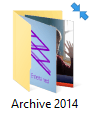

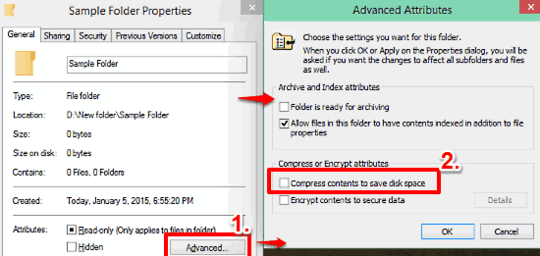
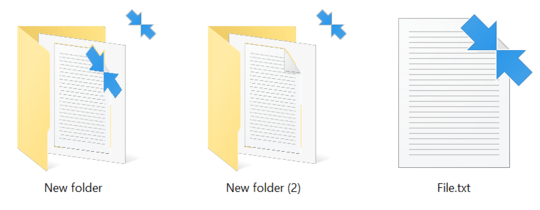
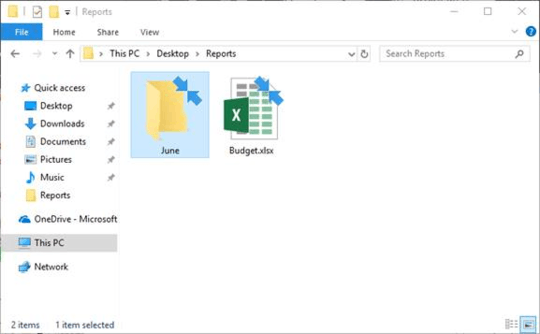
8It is supposed to indicate NTFS compression. Right click on the partition/volume in question select properties, and see if it is on? – Psycogeek – 2015-11-17T21:28:15.677
@Psycogeek Yes, the volumes are all NTFS. – Dominic JL – 2015-11-17T21:45:20.400