6
1
First of all, I'm not exactly sure what it is. But I've already tested that these popular solutions haven't worked:
- Having (Realtek) sound effects enabled
- Running other specific browsers instead
- Disabling the sound setting that lowers volume when it detects communication devices.
It only happens when I have more than one window/tab open with sound (but it doesn't always happen). E.g. Spotify and something else that it thinks have sound (games, specific websites or videos etc.). It lowers the volume of other applications until I close the window/tab. However, the values in the volume mixer don't seem to change.
Is there a setting to remove this feature? And what is it anyway?
I'm sorry if there's a duplicate, by the way. I expected this question to be asked by many already but I haven't been able to find this specific thing.
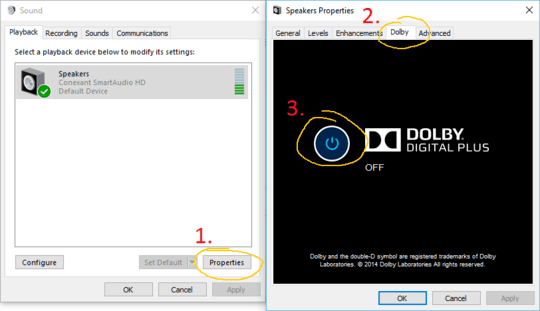
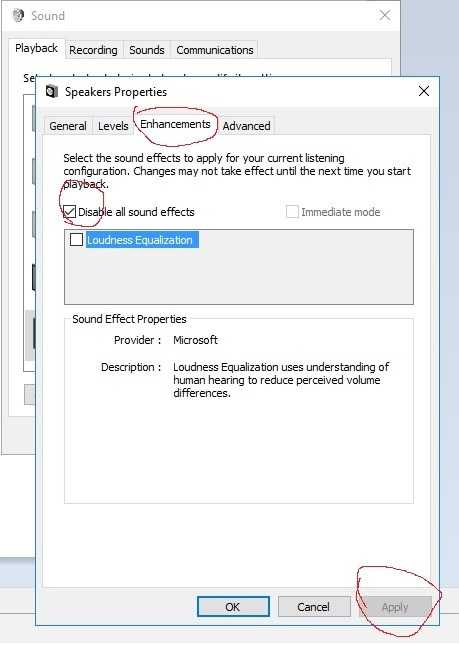
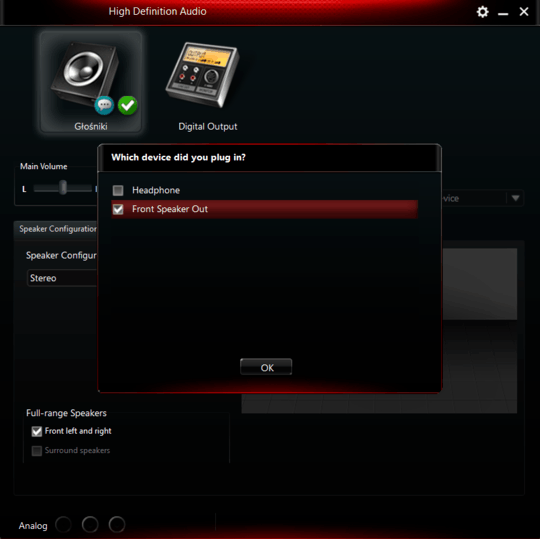
What build of Windows 10 are you using? This sounds familiar to a known issue in one of the more recent Insider Preview builds. – Ramhound – 2015-11-17T19:58:12.817
@Ramhound how do I check? I'm just using Windows 10 Pro, updated to the latest version I presume. It was the upgrade of Windows 8.1, so it's not a preview I think. – Aske B. – 2015-11-17T21:21:53.677
@Ramhound found it (run -> winver). I'm running 10.0 (Build 10240). – Aske B. – 2015-11-17T21:31:25.637