You might find that if you create numbered folders named like this, they won't display in the proper (expected) sort order:
C:\Dropbox\Development> dir /b
Lec-10
Lec-100
Lec-101
Lec-102
Lec-103
Lec-104
Lec-105
Lec-106
Lec-107
Lec-108
Lec-109
Lec-11
Lec-110
Lec-111
Lec-112
Lec-113
Lec-114
Lec-115
Lec-116
Lec-117
Lec-118
Lec-119
Lec-12
Lec-120
Lec-13
Lec-14
Lec-15
Lec-16
Lec-17
Lec-18
Lec-19
Lec-20
Lec-21
...
Lec-89
Lec-9
Lec-90
Lec-91
...
The problem is, the number portion of the foldernames is variable width, which affects how the folders are sorted.
If it's important to you that the folders are sorted properly, use the batch file below to create folders with the numbered portion of the foldernames padded with "0's" (zero's) so that all numbers are the same length, like this:
C:\Dropbox\Development> dir /b
Lec-009
Lec-010
Lec-011
Lec-012
Lec-013
Lec-014
Lec-015
Lec-016
Lec-017
Lec-018
Lec-019
Lec-020
Lec-021
...
Here is the batch file:
@echo off
for /L %%f in (9,1,120) do call :work 000%%f
goto :EOF
:work
set "dx=%~1"
set "dx=%dx:~-3%"
md "C:\Dropbox\Development\Lec-%dx%" >nul 2>&1
set "dx="
goto :EOF
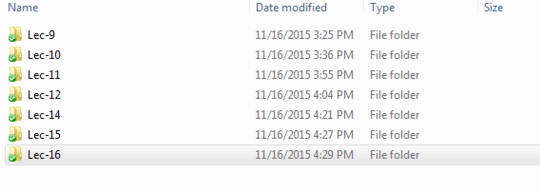
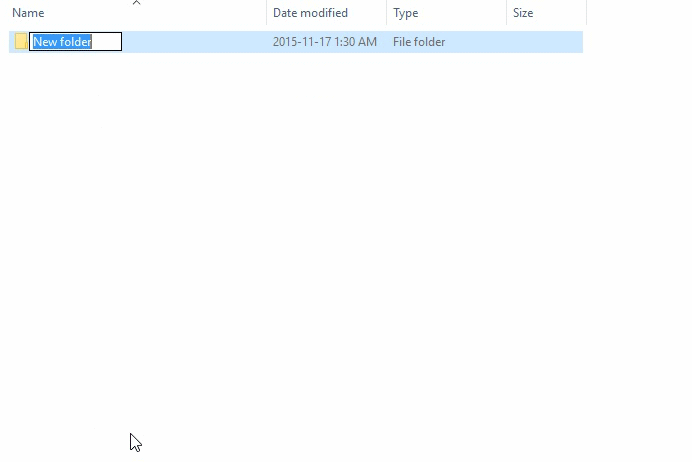
@WesSayeed I'm not sure what you mean. Wouldn't that just delete all the folders? I'm looking to create folders from 9 all the way to 122(or how many ever the number of lectures that are there). – Manish Giri – 2015-11-16T21:44:45.110
Since you specifically mention batch and script files I won't post this as an answer, but real super users know that it's much easier to just get the right tool for the job instead of writing your own ;). Just use a renaming tool and you can probably figure this out in less than a minute, including the download. I've personally used Rename Master and Bulk Rename Utility (contains ads) and both can handle this and many other annoying file and folder operations. (I am not affiliated with either tool.)
– Lilienthal – 2015-11-17T18:03:33.603Use a program like getright for downloading. It has a free version. Each file should be downloaded to its proper home. – JDługosz – 2015-11-18T04:18:25.623