How to create custom apps from websites with Google Chrome (or any .exe file) and pin them with a custom icon or image in the start menu (Windows 10)
Hi to all,
Open Google Chrome and go to your prefered website.
Open the three dot menu and select "Add to desktop".This will create a chrome app.
You can access it via the apps shortcut in bookmarks bar.Set it to open as window and create a shortcut in start menu.
This will create a folder in your start menu 'Chrome Apps'.
Open it, right click on any app and select open file location.
It will probably be something like C:\Users\username\AppData\Roaming\Microsoft\Windows\Start Menu\Programs\Chrome Apps.
Leave this folder minimized and navigate to C:\Program Files (x86)\Google\Chrome\Application.
In that folder copy and paste chrome.exe file and rename it to you app name (e.g Gooogle Drive to have googledrive.exe).
Open a new text document on your desktop (only) and paste this code:
Application xmlns:xsi="http://www.w3.org/2001/XMLSchema-instance">
<VisualElements
BackgroundColor="#1d1d1d"
ShowNameOnSquare150x150Logo="on"
ForegroundText="light"
Square150x150Logo="appname.png"
Square70x70Logo="appname.png"/>
</Application>
Edit the code so it matches your standards.In the example,the background color (you can find the corresponding hex values on the web) is black and the foreground color is white.
To change the foreground value write dark inside the quotes or if you prefer a custom image 1024x1024 (prefer square images and be careful not to exceed 200 kb,or the image might not show at all).
Save the changes and rename the file to appname.VisualElementsManifest.xml e.g googledrive.VisualElementsManifest.xml.
Copy the file in C:\Program Files (x86)\Google\Chrome\Application .
Put a copy of your image or icon in the same folder and rename it to appname.png (e.g googledrive.png).
Unminimize the other folder and right click on you app shortcut.
Select properties and in the Target replace chrome.exe in the path with googledrive.exe in this case.
Apply and close the properties window.
The final step is to rename the shortcut and pin it to the start menu and voila,you have a fully customized app tile.
(It's important to rename the shortcut or else the tile won't refresh the image/icon).
If you like you can change the icons/images of any application you have installed.Just right click the app-open file location-open file location until you meet the original .exe file,like the example before,except that you don't have to copy and paste the .exe file.
Simply create the .xml file and edit it.
Rename the shortcut and pin it to start.
P.S Sorry for my bad language if i made any mistakes,hope i helped and enjoy your new start menu!!!
I have also added a screenshot to see the changes. screen
A nice app is Windows Tile Color Changer if you just want to change the background color of your installed apps.Thanks for reading!
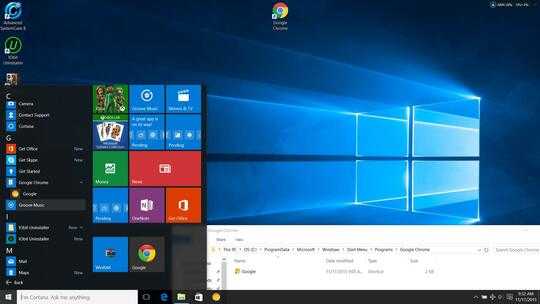

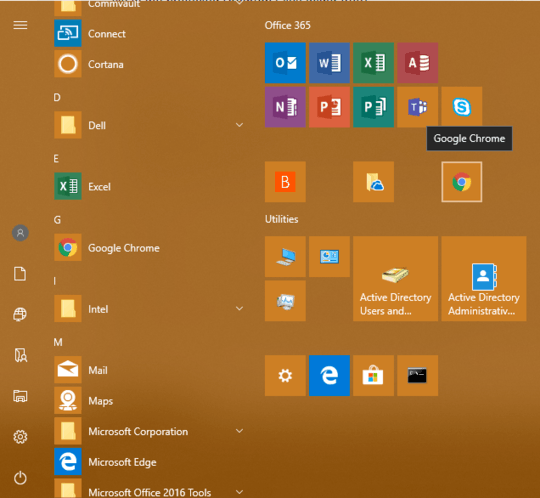
I don't appear to have this issue and I use chrome all the time. The only think I can think of would be; if you go do the desktop & right-click, then select 'Personalise' from the menu. In the settings window, click the 'Colours' option. Within that screen there are 3 options; 'Automatically pick an accent colour', 'Show colour on Start & Taskbar' and 'Make Taskbar and Start transparent'. Have you got these settings switched to 'On'? If so, try turning them off and back on and see if that makes a difference? HTH – James – 2015-11-16T11:09:46.130
I would try to simply install Chrome again. – Ramhound – 2015-11-16T17:29:47.470
@James - Sorry that does not work. I personally think it is something to do with the program or registry code than the personalization settings. – cmleong2618 – 2015-11-17T02:25:55.237
@Ramhound - Sorry that does not work. either .I did that countless time using iobit uninstaller to remove regedit files and reinstall. The one thing i haven't done yet is installing a previous version of chrome but i couldn't get a hold of it. – cmleong2618 – 2015-11-17T02:26:04.303
Do you have installed Canary and Stable versions? – Braiam – 2015-11-18T12:04:40.497
@Braiam - No i don't. sry – cmleong2618 – 2015-11-18T12:10:25.727
Try rebuilding the icon cache http://www.tenforums.com/tutorials/5645-icon-cache-rebuild-windows-10-a.html, just in case it's stale.
– Braiam – 2015-11-18T12:15:10.817@Braiam - It's fine now, I found a fix. Thanks a lot anyways. :) – cmleong2618 – 2015-11-18T12:15:59.257
@cmleong2618 Is the fix you found described in one of the answers here? If so, you can click the check mark on that answer to mark it as the "Accepted" answer - meaning it worked for you as the original poster. If not, please consider posting a new answer to this question describing the fix that worked for you, so others can benefit from it as well! – Dan Henderson – 2018-06-13T13:52:58.380