5
0
While playing a game few hours ago I noticed my computer suddenly became incredibly slow. The windows task manager showed that the cpu was using half its capabilities. I have been playing this game since 4 years, with this same 4 years-old laptop, and it had never happened before. I have to mention I installed windows 10 few days ago, which also changed my graphic card's drivers. I suppose it is a feature preventing CPU overheat. It may be a new feature, changed parameters that enables it sooner than before, or dust accumulating past 4 years that activates it sooner than before as @Bokan's answer suggest.
The problem is that this feature does not get disabled when I quit the game, making the computer unusable for several hours. When I first posted this question I had to wait about 8 hours before it came back.. by itself. The only other way to get this speed back is to restart windows in any safe mode, but that is not very satisfying. I have checked battery and power parameters, they are not changed and changing them does not restore the cpu speed. I have checked the graphic card's parameters, same.
What is this feature ? How to disable it or change its parameters ?
NOTE : I have an intel CPU that has the SpeedStep technology. But the normal speed is not back after reboot (as I read it does when SpeedStep reduces it), I do not see any option to enable/disable it in the BIOS, neither on the GPU desktop UI. Last time the normal speed was restored while the computer was active (see comments).
EDIT : I just completed the first reboot of the second time this problem appears, and this time it disappeared ! This is madness.
This question has also been asked on answers.microsoft.com :
You can admire how microsoft does not care about giving the **** name of this feature to its unanimous customers, not even mentionning speedstep or battery / power / cpu parameters.
Also on other website, mentionning speedstep :
Here on SuperUser but does not solve my issue :
- What regulates Intel SpeedStep CPU throttling? Can I get some control of this on Windows7? All my battery parameters, graphics parameters, power parameters are set to maximum/high/100%
On 'Answer Tech', live Microsoft's technicians all answer the same epic crap (they all prefer blaming the manufacturer, asking the customer to return his computer (!!!!) than answering that they do not know). This one was particularly good :
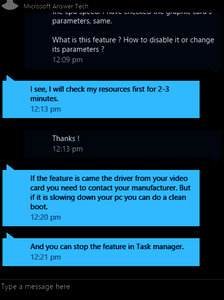
First check your power scheme and set it to high performance. It'll likely solve your problem. By default its set to balanced, and I had the exact same thing with my laptop. It was freshly installed windows 7 and it was not performing fast. Changed its powerplan to high performance and everything was fixed. – LPChip – 2015-11-01T20:05:52.670
Overheating can cause this on some PCs. The processor will slow down when it overheats in order to cool down. – Ron Maupin – 2015-11-01T20:09:48.327
@RonMaupin It has been hours now that it is like that :( – Atrahasis – 2015-11-01T20:12:32.360
If is is caused by overheating (maybe, maybe not), you need to check inside the box. One or more of the fans (including on the CPU heatsink) may have quit working. The overall temperature inside may be too high due to other components like a video card. Air intake (check filters) or exhaust may be blocked, or dirt inside the box may act as insulation, holding the heat in. – Ron Maupin – 2015-11-01T20:23:52.670
@RonMaupin but it does have its correct speed on safe mode, launching programs as fast as usual – Atrahasis – 2015-11-01T21:03:35.700
Then you have some software which doesn't load in safe mode turning the speed down, and you need to track that down. Good luck. – Ron Maupin – 2015-11-01T21:07:57.490
Again, this is likely due to the power plan set to balanced (default) where windows tones it down. Setting it to high performance will quite likely fix it. Can you test this for me? I've altered the balanced power scheme and it didn't work. I've then set the high performance one, and it did work. – LPChip – 2015-11-01T21:25:40.430
@LPChip indeed, but I am not sure this was the solution. I actually right clicked > graphic properties > advanced parameters that took me to Intel Media & Graphics Manager. The power part was on balanced, i clicked to maximum performances. When switching to windows task manager the cpu speed value was correct and program can now work at normal speed. As I did not even know this Intel Graphics manager I was surprised so set the 'power' part to balanced mode and the cpu speed did not change. So I now think this has come back on its own few seconds before I test this. Mystery. – Atrahasis – 2015-11-01T21:36:03.973
1Good to hear you got it sorted. I'll post an answer so you can makr this as answered. – LPChip – 2015-11-01T21:47:21.477
@LPChip The problem appeared again ^^ I edited the question so it describes the problem more precisely. I confirm last time's solution was actually not the answer : the cpu speed stays at 50% whatever the GPU's parameters. There is this question on a windows's support website but no answers are given.
– Atrahasis – 2015-11-06T09:56:55.223Solved on reboot this time, today it may was speedstep. – Atrahasis – 2015-11-06T12:55:35.567