Open folder location is the ideal, built-in way, but another option is to create your own Open in New Window context menu entry as follows:
REGEDIT4
[HKEY_CLASSES_ROOT\Folder\shell\Open New Window]
@="Open New &Window"
[HKEY_CLASSES_ROOT\Folder\shell\Open New Window\Command]
@="Explorer.exe \"%L\""
Create a .reg file on your desktop and paste in the above. Close the file and double click to merge it into your registry (or right click and select "Merge"). The new context menu item should be available immediately. It will open the folder in the normal file-system hierarchy as opposed to as a child of search results. You can delete the .reg file.
Yet another option is to create an Open Parent context menu to allow you to open the parent of a folder:
REGEDIT4
[HKEY_CLASSES_ROOT\Folder\shell\Open Parent]
@="Open &Parent"
[HKEY_CLASSES_ROOT\Folder\shell\Open Parent\Command]
@="Explorer.exe \"%L\\..\""
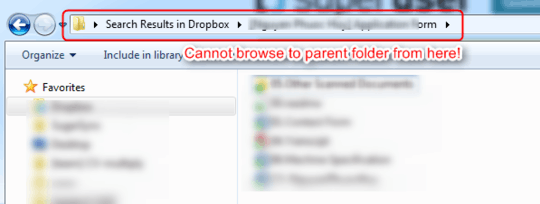
5Yeah, I guess that does it, but it's strange that you have to go back to the search results to achieve this. – djeidot – 2010-01-21T11:59:40.930
@djeidot, You don’t have to go back to the search results if you hold Shift when you select Open Folder Location. – Synetech – 2011-05-03T00:24:00.293
1@Synetech I cannot find such
hold shift and select Open Folder Locationwithout going back to the search result. This is so silly me. – Nam G VU – 2012-05-04T08:43:21.1902@Nam, there is plenty silly when it comes to Windows Search. – Synetech – 2012-05-05T00:09:28.623