2
I don't know whether this is my laptop SSD hard drive issue or it is Windows 10 issue. A quick google search of mine is here, showing an issue said to be fixed already in May 2015.
Though now, Oct 2015, I still have the problem every time I open File Explorer right after a reboot.
E.g. Opening drive D: will take me 20 seconds to have the file list loaded; the content displayed as "Working on it" when we wait. I expect it to be immediately available when opened; the same as previous Windows 7.
Do you have the same problem? How can we get around that?
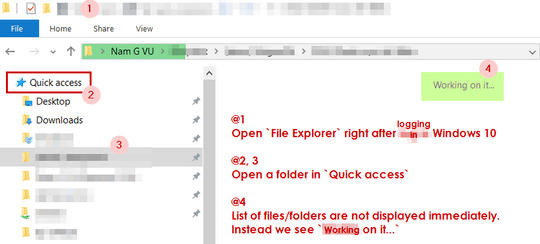
How many files are in the folder? Are they all images or videos? – Burgi – 2015-10-15T09:31:11.217
Less than 10. No videos. Just some images. – Nam G VU – 2015-10-15T09:40:35.860
Indeed, any folder gets the same loading status when File Explorer is first opened – Nam G VU – 2015-10-15T09:41:14.060
Install the Win10 SDK/WPT (https://dev.windows.com/en-us/downloads/windows-10-sdk) and run this: http://pastebin.com/ShcUkdZh. Share the result file (compressed to make it smaller). I'll take a look at it
– magicandre1981 – 2015-10-15T15:49:45.200Thanks @magicandre1981. The result file can be accessed here https://mega.nz/#%216EBwgBwQ%21w_zrWqVCiBbSd9bi42XHjemvBz5MdG3m-eeKnMexP3U
– Nam G VU – 2015-10-16T03:19:14.470do you still see the delay if you disable the Windows Defender (AV scanner build int to Windows). I see the MsMpEng.exe casues CPU usage. – magicandre1981 – 2015-10-16T04:36:23.023
No, I don't get the delay when Windows Defeneder is turned off. – Nam G VU – 2015-10-16T09:45:39.663