Is there a way to disable the telemetry through some setting(s)?
Some telemetry can be disabled through settings.
This can be done manually.
There are also 3rd-party utilities such as Windows 10 Privacy Fixer and O&O ShutUp10 which fix these settings in Windows 10.
Is it necessary to dig up which update patches are involved in the data gathering, and remove those?
- Some telemetry disabling requires removal of (or not installing) patches.
Manually disabling Telemetry through settings (Windows 7, 8, and 8.1)
Disable the Windows Customer Experience Improvement Program (CEIP)
Note:
Disabling CEIP and the related Task Scheduler tasks that control this program can improve Windows system performance.
Start "Control Panel" > "Action Center" > "Change Action Center settings".
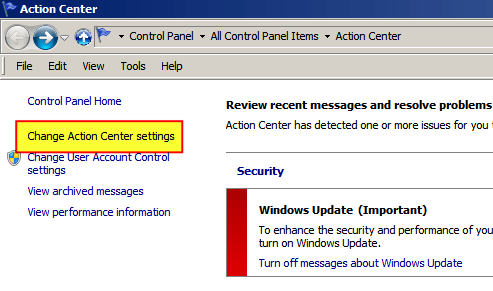
Click "Customer Experience Improvement Program settings".
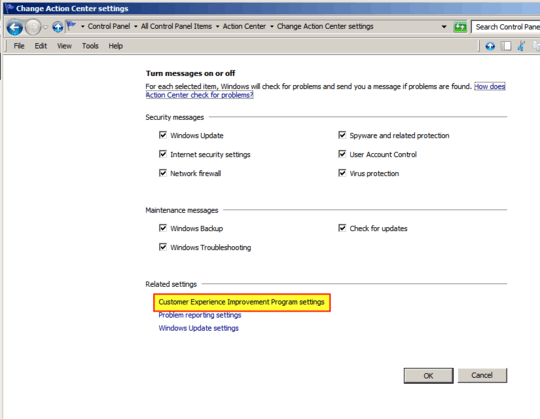
Select "No, I don't want to participate in the program" then click "Save changes".
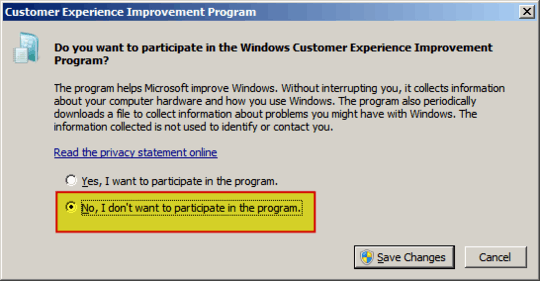
Start > "Control Panel" > "Administrative Tools" > "Task Scheduler".
In the Task Scheduler (Local) pane of the Task Scheduler dialog box, expand "Task Scheduler Library" > "Microsoft" > "Windows" and open the "Application Experience" folder.
Disable the "AITAgent" and "ProgramDataUpdater" tasks.
In "Task Scheduler Library" > "Microsoft" > "Windows", open the "Customer Experience Improvement Program" folder.
Disable the "Consolidator", "KernelCeipTask", and "UsbCeip" tasks.
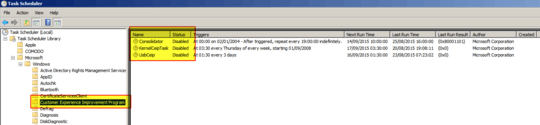
Source Privacy Windows 10, Windows 7, Linux MINT - How do they compare?
Disabling Telemetry through patch removal (Windows 7, 8, and 8.1)
As Anixx has pointed out, there are some telemetry services that cannot be disabled through settings:
- Telemetry-4xd,
- refreshgwxconfig-B,
- WSRefreshBannedAppsListTask,
- Time-5d,
- refreshgwxconfigandcontent,
- Logon-5d,
- MachineUnlock-5d,
- OutOfIdle-5d,
- OutOfSleep-5d,
- Secure-Boot-Update, and
- Tpm-Maintenance.
Also on any program crash the system reports the crash data to a server (although it is not connected with any sheduled task)
Stop Windows Telemetry/Tracking/Upgrading to Windows 10
Below are instructions for disabling the unwanted telemetry/tracking
in Windows 7 and 8.1 and removing all updates associated with
upgrading to Windows 10.
Here is the list of Windows updates to remove.
- Before uninstalling them and rebooting make sure that you have Windows Update set to not automatically install updates:
KB3065988 Windows Update Client for Windows 8.1 and Windows Server 2012 R2: July 2015 more info
KB3083325 Windows Update Client for Windows 8.1 and Windows Server 2012 R2: September 2015 more info
KB3083324 Windows Update Client for Windows 7 and Windows Server 2008 R2: September 2015 more info
KB2976978 Compatibility update for Windows 8.1 and Windows 8 more info
KB3075853 Windows Update Client for Windows 8.1 and Windows Server 2012 R2: August 2015 more info
KB3065987 Windows Update Client for Windows 7 and Windows Server 2008 R2: July 2015 more info
KB3050265 Windows Update Client for Windows 7: June 2015 more info
KB3050267 Windows Update Client for Windows 8.1: June 2015 more info
KB3075851 Windows Update Client for Windows 7 and Windows Server 2008 R2: August 2015 more info
KB2902907 MS Security Essentials/Windows Defender related update [no description/information available]
KB3068708 Update for customer experience and diagnostic telemetry more info
KB3022345 Update for customer experience and diagnostic telemetry more info
KB2952664 Compatibility update for upgrading Windows 7 more info
KB2990214 Update that enables you to upgrade from Windows 7 to a later version of Windows more info
KB3035583 Update installs Get Windows 10 app in Windows 8.1 and Windows 7 SP1 more info
KB971033 Description of the update for Windows Activation Technologies more info
KB3021917 Update to Windows 7 SP1 for performance improvements more info
KB3044374 Update that enables you to upgrade from Windows 8.1 to a later version of Windows more info
KB3046480 Update helps to determine whether to migrate the .NET Framework 1.1 when you upgrade Windows 8.1 or Windows 7 more info
KB3075249 Update that adds telemetry points to consent.exe in Windows 8.1 and Windows 7 more info
KB3080149 Update for customer experience and diagnostic telemetry more info
KB3083324 Windows Update Client for Windows 7 and Windows Server 2008 R2: September 2015 more info
KB3083325 Windows Update Client for Windows 8.1 and Windows Server 2012 R2: September 2015 more info
KB3083710 Windows Update Client for Windows 7 and Windows Server 2008 R2: October 2015 more info
KB3083711 Windows Update Client for Windows 8.1 and Windows Server 2012 R2: October 2015 more info
KB3112336 Windows Update Client for Windows 8.1 and Windows Server 2012 R2: December 2015 more info
KB3123862 Updated capabilities to upgrade Windows 8.1 and Windows 7
They can be uninstalled manually via elevated command prompt with the following commands:
wusa /uninstall /kb:3065988 /quiet /norestart
wusa /uninstall /kb:3083325 /quiet /norestart
wusa /uninstall /kb:3083324 /quiet /norestart
wusa /uninstall /kb:2976978 /quiet /norestart
wusa /uninstall /kb:3075853 /quiet /norestart
wusa /uninstall /kb:3065987 /quiet /norestart
wusa /uninstall /kb:3050265 /quiet /norestart
wusa /uninstall /kb:3050267 /quiet /norestart
wusa /uninstall /kb:3075851 /quiet /norestart
wusa /uninstall /kb:2902907 /quiet /norestart
wusa /uninstall /kb:3068708 /quiet /norestart
wusa /uninstall /kb:3022345 /quiet /norestart
wusa /uninstall /kb:2952664 /quiet /norestart
wusa /uninstall /kb:2990214 /quiet /norestart
wusa /uninstall /kb:3035583 /quiet /norestart
wusa /uninstall /kb:971033 /quiet /norestart
wusa /uninstall /kb:3021917 /quiet /norestart
wusa /uninstall /kb:3044374 /quiet /norestart
wusa /uninstall /kb:3046480 /quiet /norestart
wusa /uninstall /kb:3075249 /quiet /norestart
wusa /uninstall /kb:3080149 /quiet /norestart
wusa /uninstall /kb:2977759 /quiet /norestart
wusa /uninstall /kb:3083710 /quiet /norestart
wusa /uninstall /kb:3083711 /quiet /norestart
wusa /uninstall /kb:3112336 /quiet /norestart
wusa /uninstall /kb:3123862 /quiet /norestart
Don’t forget to reboot afterwards. You can proceed to finish the next steps before rebooting.
The following services should be removed:
- In an elevated command prompt run the following:
sc stop DiagTrack
sc stop dmwappushservice
sc delete DiagTrack
sc delete dmwappushservice
echo "" > C:\ProgramData\Microsoft\Diagnosis\ETLLogs\AutoLogger\AutoLogger-Diagtrack-Listener.etl
Open the Task Scheduler (Win key then type "sched"). Under Task Scheduler Library -> Microsoft -> Windows delete the following items:
- Everything under "Application Experience
- Everything under "Autochk"
- Everything under "Customer Experience Improvement Program"
- Under "Disk Diagnostic" delete only the "Microsoft-Windows-DiskDiagnosticDataCollector"
Under "Maintenance" "WinSAT" "Media Center" and click the "status" column, then select all non-disabled entries and disable them.
Now you can reboot. When you open Windows Update again it will ask to install whichever updates above were removed. Right-click on each one and select "hide".
Finally, log in to your broadband router and look for an option like "content filtering" or "block sites".
- Add the following hosts to be blocked. On a Netgear router each host is a keyword that must be added.
Note, as Matthew Steeples has pointed out, a-0001.a-msedge.net is a CDN endpoint and has uses in non-telemetry scenarios.
134.170.30.202
137.116.81.24
204.79.197.200
23.218.212.69
65.39.117.230
65.55.108.23
a-0001.a-msedge.net
choice.microsoft.com
choice.microsoft.com.nsatc.net
compatexchange.cloudapp.net
corp.sts.microsoft.com
corpext.msitadfs.glbdns2.microsoft.com
cs1.wpc.v0cdn.net
df.telemetry.microsoft.com
diagnostics.support.microsoft.com
fe2.update.microsoft.com.akadns.net
feedback.microsoft-hohm.com
feedback.search.microsoft.com
feedback.windows.com
i1.services.social.microsoft.com
i1.services.social.microsoft.com.nsatc.net
oca.telemetry.microsoft.com
oca.telemetry.microsoft.com.nsatc.net
pre.footprintpredict.com
redir.metaservices.microsoft.com
reports.wes.df.telemetry.microsoft.com
services.wes.df.telemetry.microsoft.com
settings-sandbox.data.microsoft.com
sls.update.microsoft.com.akadns.net
sqm.df.telemetry.microsoft.com
sqm.telemetry.microsoft.com
sqm.telemetry.microsoft.com.nsatc.net
statsfe1.ws.microsoft.com
statsfe2.update.microsoft.com.akadns.net
statsfe2.ws.microsoft.com
survey.watson.microsoft.com
telecommand.telemetry.microsoft.com
telecommand.telemetry.microsoft.com.nsatc.net
telemetry.appex.bing.net
telemetry.appex.bing.net:443
telemetry.microsoft.com
telemetry.urs.microsoft.com
vortex.data.microsoft.com
vortex-sandbox.data.microsoft.com
vortex-win.data.microsoft.com
watson.live.com
watson.microsoft.com
watson.ppe.telemetry.microsoft.com
watson.telemetry.microsoft.com
watson.telemetry.microsoft.com.nsatc.net
wes.df.telemetry.microsoft.com
Source Stop Windows Telemetry/Tracking/Upgrading to Win10
Disabling Telemetry using 3rd-party utilities (Windows 10)
Windows 10 Privacy Fixer
Windows 10 Privacy Fixer provides a privacy check with options to fix a number of settings, including those related to Telemetry.
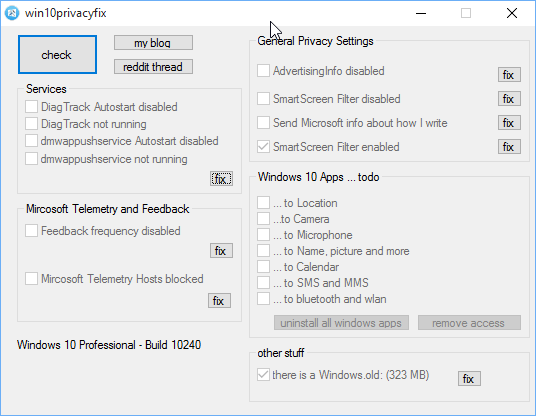
Source Windows 10 Privacy Fixer.
O&O ShutUp10
O&O ShutUp10 is a tiny portable tool which makes it easy to tweak
Windows 10's many privacy settings.
Launching the program displays almost 50 options, organised into
various categories: Security (telemetry, wifi sense, DRM), Privacy
(Cortana, input personalisation, app permissions), Windows Update
(disable peer-to-peer updates, disable automatic updates) and more.
These aren't always clearly described, but clicking any item displays
more details on what it does.
There are options to disable only the worst offenders (turn off
telemetry, peer-to-peer updates, keep Windows Update and SmartScreen),
turn off everything, or tweak individual settings.
ShutUp10 offers to create a system restore point before it makes any
changes, useful if your tweaking breaks something important and you
need an "undo".
There's also a separate option to restore Windows 10's default privacy
settings, which might also be handy if they're generally messed up and
you'd like to start again.
Source O&O ShutUp10.
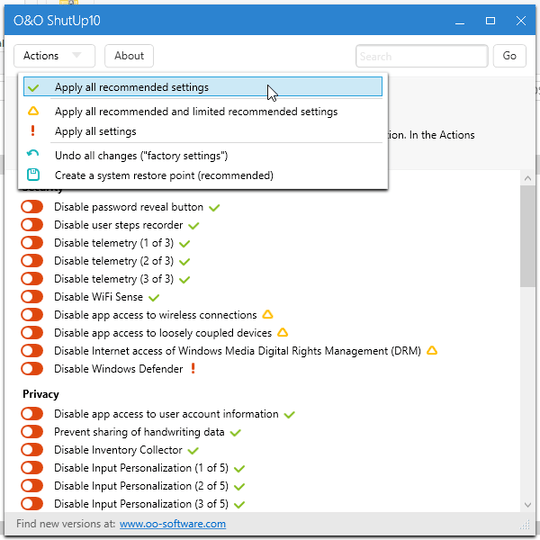
Image source Windows 10 Is Watching: Should You Be Worried?
Disclaimer
I am not affiliated with 10 Privacy Fixer or O&O ShutUp10.
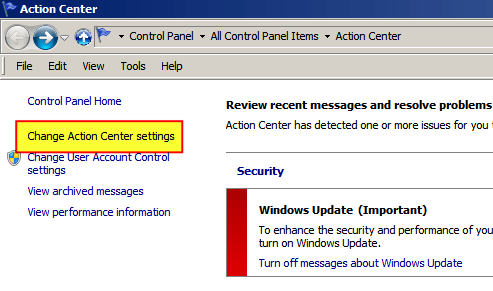
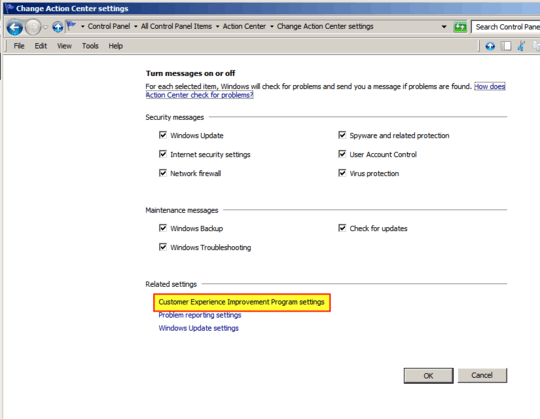
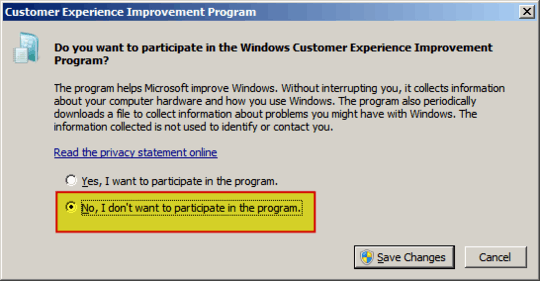
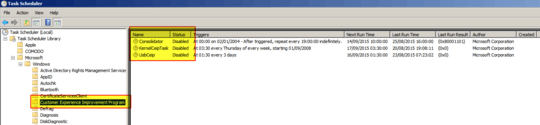
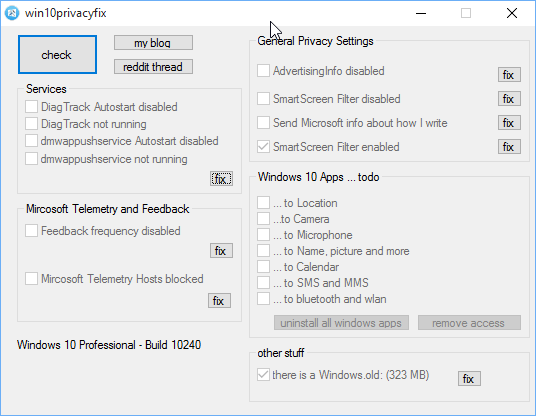
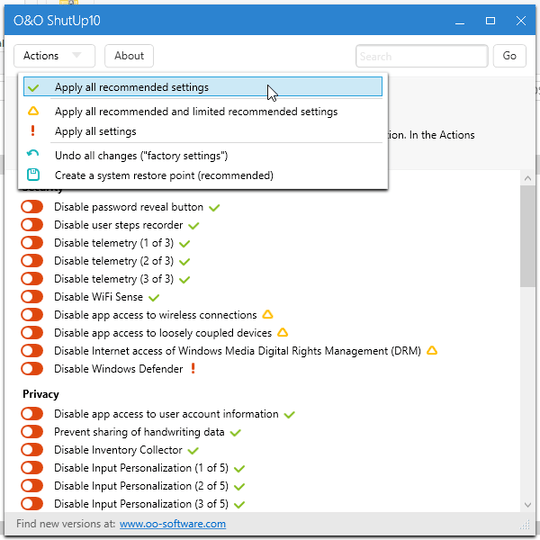
1seems reasonable :O – Francisco Tapia – 2015-09-14T17:11:04.833
7@user20574 No, the new Windows updates will override that, too. – Reinstate Monica -- notmaynard – 2015-09-14T19:24:39.473
Would connecting to the internet via a VPN tunnel to a Linux machine where you use the browser from suffice? :) – Juha Untinen – 2015-09-15T11:15:02.673
11If you find a real solution, the next update will nullify it... I have been a Windows user for 2 decades, but this privacy thing is disgusting, so I ended up testing Linux distros. I am not sure I'll find an acceptable, but any of them is still better than a spyware. (The current results are : ubuntu > mint despite the fact that everybody recommends mint. I'll check fedora 23 alpha, maybe a wayland distro is better than these one. I can turn off mouseaccel after 6 years. I tried every accelfix, nothing worked by win7.) – inf3rno – 2015-09-16T04:13:46.017
2I went through DavidPostill's methods for win 8.1 earlier and I had a happy machine for a while. With shades of @inf3rno's comment Microsoft has struck back with a vengeance. Offending updates can no longer be removed after a restart. I suspect some registry tampering will be required now. – r3mnant – 2016-01-28T21:33:25.173
I did a fresh install of Windows 7 SP1 and did not enable updates beyond the Sha256 signature support one. At this point MS is more of a threat than the Russian or Chinese hackers that will exploits an unpatched system. If you're run a software like Private-firewall and activate the process detection system, it should go towards compensating for the slack in security from not updating. – thebunnyrules – 2017-12-18T15:47:13.927