7
1
In process tab the disk usage is always about 14%, but on this performance Disk 0 is always 100%:
what is the reason for this?
It's a HDD. I am not even doing anything and its always 100%. You think this is a bug?
I have tried disabling superfetch & Windows search (even though it doesn't show it even using quarter under processes tab).
I am pretty sure this didn't happen in Windows 7. Also I tried running chkdsk and I still see this behaviour.
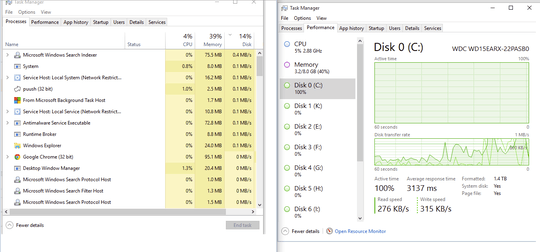
First thing You should do is install Hard Disk Sentinel: http://www.hdsentinel.com/ It gives You a fully detailed feedback of your HDD
– Divin3 – 2015-08-18T01:31:56.057Don't you have a resource monitor , resmon.exe where you can look at the disk tab and see what process is using the disk or the file(s) being written? With resource monitor your question could probably have much more information in it . .Do you run skype and chome? then this may apply http://answers.microsoft.com/en-us/windows/forum/windows_10-hardware/how-to-fix-100-disk-usage-in-windows-10/7c5c979b-0ed0-4855-b9b8-05b9499533e2?tm=1439732422386&auth=1
– Psycogeek – 2015-08-18T01:38:43.7531Open Resource Monitor (see it on the task manager tab and click to the Disk tab. See if you can figure out what's using the disk. – uSlackr – 2015-08-18T01:39:35.553
1About the 14%: The average of 100% and 6*0% is 14,28%, so that’s what you’re seeing. – Daniel B – 2016-10-08T12:52:54.887
Relevant: https://superuser.com/questions/747528/why-is-my-disk-at-99-usage-here
– Dmitry Grigoryev – 2019-03-09T10:49:20.560