14
2
I just reinstalled my work computer to Windows 10 Pro, created a local account, connected to our VPN, joined our domain and logged in with my domain account, no problems so far.
Since the local account is automatically in Admin group, I'd like to add my domain account there as well so that I can install work software and run things as admin without need to provide an admin password every time I do so.
But when I try to add the domain account to admins, it doesn't allow me to add someone from other domain.
When I go to my domain account and try it there, it finds my domain account, but tells me that I don't have persmission to do that. And if I run control panel as admin with my local account, them I'm back where I started.
Why can't I add a domain account to Admin group from my local account? I did that in Win 7, Win 8 and Win 8.1 with no problems, before. Do I have to ask our domain admins to log on to my computer and add me in or is there a way to do it?
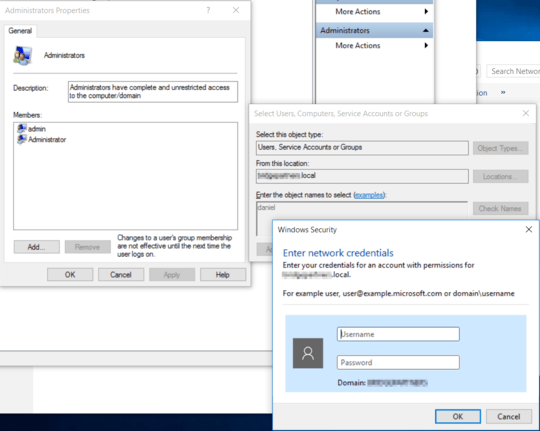
Where are you attempting to do this? In "Computer Management | Local Users and Groups"? – Daniel K – 2015-08-09T10:32:30.377
@DanielK Yes. I also tried Management Console, but I guess it's the same. – Ondrej Janacek – 2015-08-09T10:40:34.130