39
19
I recently setup a new computer for my parents with windows 10 home. I made two local accounts for them - no microsoft accounts. I also would like to keep them without a password. Problem is now that windows automatically signs in with the last used account. No lock/login screen.
I tried a number of answers from similar questions here but none worked. Since it's a home version there are no group policies and the method using task scheduler does not work because accounts with no password are not allowed to create such tasks.
Are there other options to force windows to show a user list on startup without setting passwords for the accounts?
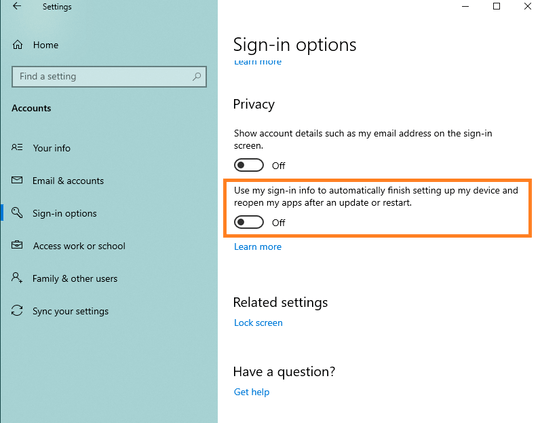
1
possible duplicate of How to prevent automatic login of the last user in Windows 10?
– MC10 – 2015-08-08T15:01:26.1602Tried those suggestions before I made my post. None worked. – PixelSupreme – 2015-08-08T15:03:59.943