I also looked for that option, and from the searches I've made (I think that I also saw it on the Microsoft forums), it's not something that is available built-in at the moment.
The best way I came out with for now, to avoid using the mouse, is:
- Winkey + tab for the desktops screen
- Right click on the window you want to move.
Use the right click keyboard button, or Shift + F10 if you don't have that key in your keyboard.
- Choose
Move to (or type M, because it's marked), and then the desktop you want (or N for new desktop, also marked)
This doesn't help that much, but that's what there is until someone develops something to make it easier.
Update: I've started looking into this. There's a registry value that changes when the app is moved between desktops. In that location, there are all the open apps:
HKEY_CURRENT_USER\SOFTWARE\Microsoft\Windows\CurrentVersion\Explorer\SessionInfo\1\ApplicationViewManagement
(I guess the session number will change if there is more than one logged in).
The id of the current desktop is here:
HKEY_CURRENT_USER\SOFTWARE\Microsoft\Windows\CurrentVersion\Explorer\SessionInfo\1\VirtualDesktops\CurrentVirtualDesktop
It's not enough to change it to the other virtual desktop key because some UI refresh is needed.
I've checked with procmon, and the dll's that are used in the process are:
- msctf.dll
- twinui.dll
- windows.immersiveshell.serviceprovider.dll
- shell32.dll
- UIAnimation.dll
I'll guess that one of them is responsible for the visual refresh, and the main suspect is UIAnimation.dll!
If someone wants to keep investigating, this will serve as a start.
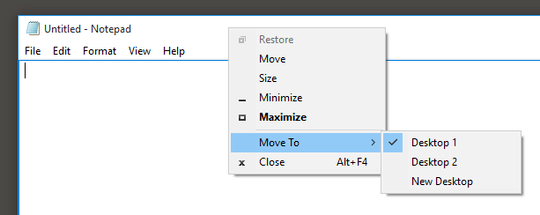

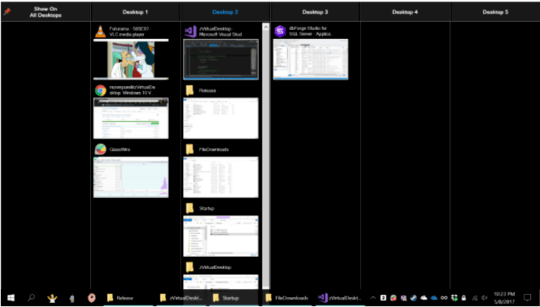
3This is how I do it and the only way I know how to do it. Press the Windows key + Tab . Press Tab again . This removes the outline from the active program thumbnail and Task View interface active. Use the arrow keys to move among the desktops on the Task View interface. When you have highlighted the desktop to which you want to switch, press Enter . – zain.ali – 2015-08-04T11:40:41.023
7Oooooo you can try WINKEY + CTRL + LEFT ARROW or WINKEY + CTRL + RIGHT ARROW – zain.ali – 2015-08-04T11:43:17.940
45This is not about navigating between desktops, it is about moving windows from one desktop to another. And yes, Ctrl+Win+left/right is cool :) – Borek Bernard – 2015-08-04T11:49:14.540
In a project my brother is working on, he implemented it as WINKEY-X, WINKEY-V. Works super smooth. If only Microsoft caught up... https://www.youtube.com/watch?v=BAc7sBvViFg
– Wouter – 2016-06-14T13:04:26.7134When to expect a Windows build in hotkey for it? – principal-ideal-domain – 2017-04-19T10:03:07.917
@Borek Does any of the answers satisfy you? – arieljannai – 2018-03-10T17:03:30.597