I have been looking for a solution to this problem for days. Win+X doesn't work on my Windows 8.1 Pro computer. All the other Win+ keys work just fine. Right-clicking on the Start Button does nothing - no context menu appears. This happens when logged in as any user, including a new, clean profile. It happens in Safe Mode. It happens with a Clean Boot. The %appdata%...\WinX folder is present and correct. I tried every fix suggested on every website I could find and none of them worked until I hit on this forum.
http://www.tenforums.com/general-support/15591-win-x-doesnt-work-anymore.html
I had previously removed the shortcut arrow from desktop icons. I have been doing this for 20 years, ever since Windows 98 came out. I found a tip for Windows 98 years ago that said you could remove the shortcut icon arrows by editing these two keys:
[HKEY_CLASSES_ROOT\lnkfile]
"IsShortcut"=""
[HKEY_CLASSES_ROOT\piffile]
"IsShortcut"=""
All you had to do was rename the two values "ShortcutIs" and restart or logout and log in, and the arrows would be gone. Been doing that for 20 years with no problem, from Win98 to Win7.
However, it seems that when you do this in Windows 8.1 Pro, it disables the Win+X key. As soon as I set both values back to the default (IsShortcut) and restarted, the Win+X key worked, and right-clicking on the Start button gave me back the Start context menu.
I don't actually like the Win+X menu, I always install Classic Start Menu and give myself back a Windows 7-style Start menu. But it annoyed me that the Win+X menu was missing, even though I don't use it. I knew this meant something was wrong, which bugged me.
I had NO intention of reinstalling Windows 8.1, which many sites (including Microsoft) had suggested - that is too drastic a solution and it wasn't worth the time and trouble, and I would simply have hidden the shortcut arrows again and been back where I started.
This may not work for everyone who has the Win+X problem, but it worked for me.
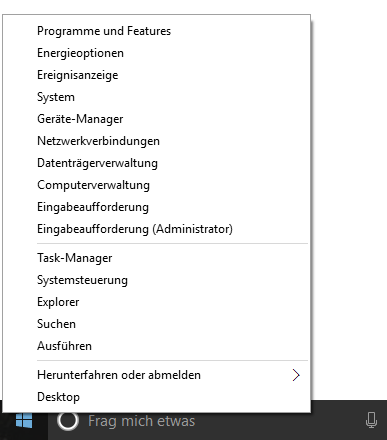
Seems like in Windows 10 power user menu Win+X and context menu issues the problem was caused by context menus (shell extensions) of AirDroid.
– Arjan – 2015-08-06T21:38:06.313Oh noez and I resetted it to Win8 default... But this can be possible, as I'm an AirDroid user. Will check this out! – Trollwut – 2015-08-07T08:48:37.793