47
17
Changing an admininstrator user language is pretty straight-forward, but it does not change the language of the Boot screen, Welcome screen, Login screen, etc...
Pretty much anything that's not on the desktop remains in the original language of the installation so it can look really ugly (for example, having a menu label in Spanish, and the menu items in English, etc.)
How to change that?
I've Googled this for hours and could only find answers about how to change the user language, which is completely irrelevant for this issue.

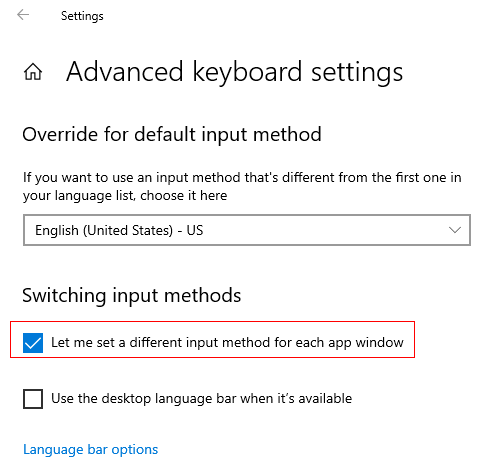
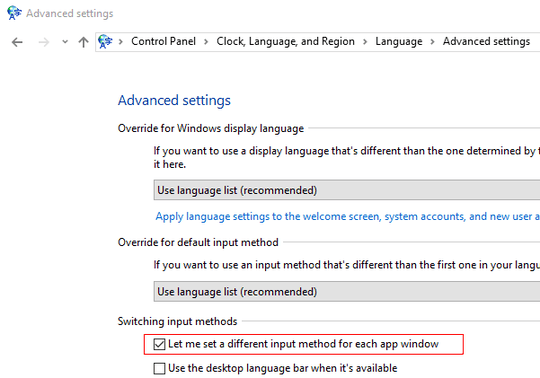
6Since I have had an impact on 1 million users and the fact this has to be the single best answer to a question I have seen in the last 4 years, I am going to issue a bounty to this answer, this question has been asked dozens upon dozens of times and I have never seen anyone actually answer it. – Ramhound – 2015-08-01T01:02:18.333
2@Ramhound Thank you so much! I'm actually glad to hear I'm not the only one who spent hours on this. :) – Shomz – 2015-08-01T01:04:17.753
64 years and I have never seen anyone actually know how to answer this question. – Ramhound – 2015-08-01T01:05:40.027
3Bounty awarded. You should make every answer you submit this good. – Ramhound – 2015-08-06T01:32:06.320
This does not work for me on Windows 10 Pro, there is no "Admin" tab and Region and Language are split in two areas. Anyone know how to fix this here? – 576i – 2017-01-28T16:47:48.377
2You've probably figured it out by now (as it took me like 15 seconds to find it), the identical menu exist under "Region". Everything else is the same. @576i – Shomz – 2017-01-28T19:02:25.170
@shomz - Thanks for mentioning it. I was thrown off by the fact that it did not have an "Administration" tab and I run the screens in German, not English. But you're right, after changing that, my Welcome & reboot screen is no longer Japanese.. Thanks! Now I only need to fix my cmd-windows, that will only turn German if I type "intl.cpl" (which is a pain because the japanese keyboard lacks a backslash...) – 576i – 2017-01-28T19:21:44.740
@576i No problem. Btw. when you read my answer, the second bullet says "open Region", so it's been there all the time. – Shomz – 2017-01-28T19:31:05.523