Disabling the "Let apps run in the background" toggle on the "Background apps" page of the new Windows Privacy settings causes start-menu search to break, at least on Windows 10 with the Creator's Update!
I recently reinstalled Windows 10 with the Creator's Update on three machines. After installing Windows, my first step on all of the machines was to click through all the pages under Settings -> Privacy, disabling every single toggle. Included among these was the "Let apps run in the background" setting on the Background apps page.
Soon, thereafter, I noticed that newly installed applications would not show up in the start-menu search - either through win+S or by simply starting to type when the start-menu had focus. On all machines, some results would show and others would be missing. Newly installed stuff would not show. On one, typing google or chrom would yield nothing but the full word, chrome, would show "execute command". At one point, one machine would only complete notepad and the result could not be clicked or activated.
This thread helped me to learn that creating a new local-administrator user on the machines would temporarily solve the issue - thanks! Unfortunately, the problem would ocurr again and so I started trying to track down when, precisely, it started happening. I did this with a process involving many, many restarts and repeatedly installing and uninstalling 7-zip.
I was pleased to discover that my registry hacks that disable Cortana's web-search and windows-store search were not responsible - they were my first guess. Hacking out other parts of Windows didn't break the search; neither did my power-shell script that uninstalls all the bloatware that ships with Windows 10: Facebook, Twitter, XING, Keeper, the list goes on. (This stuff is also automatically reinstalled, repeatedly, and reinstalled for new user accounts.)
Finally, I tracked the problem to this privacy setting - another thing that is user-account specific!
My tests show that you can still disable all applications from running in the background as long as the primary toggle at the top of the "Background apps" page remains On. Here's a screenshot of my settings with start-menu search working:
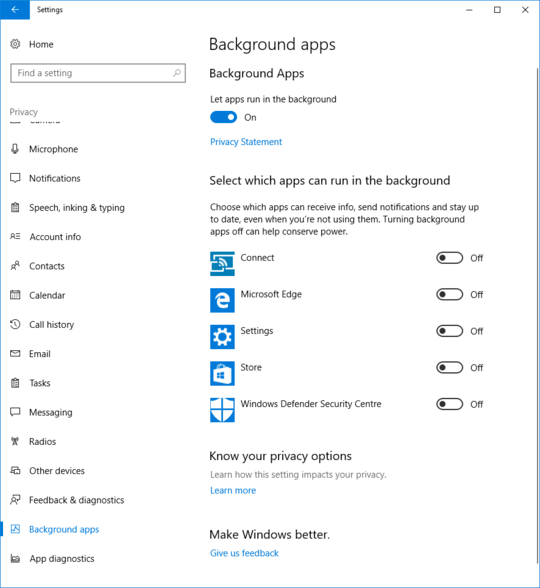
All the rest of the privacy toggles can be switched off, on all the other pages.
And, lastly, it seems that if the "Let apps run in the background" toggle is Off, turning it on again and restarting appears to repair the start-menu search although it seems to take a while before the results are 100% again.
Of the solutions listed on this question, only the suggestion to create a new local user account worked and that only until I once again switched off this problematic toggle.
If you don't see the let "apps run in the background" toggle, you can still enable it via the registry. To do so;
- Press windows logo key + R to open the run dialog. Type "regedit" then press enter.
- Navigate to the following key: HKEY_CURRENT_USER\Software\Microsoft\Windows\CurrentVersion\BackgroundAccessApplications
- Right click on BackgroundAccessApplications, and select New -> DWORD (32-bit) Value. Name it GlobalUserDisabled and set its value to 0.
- Restart.
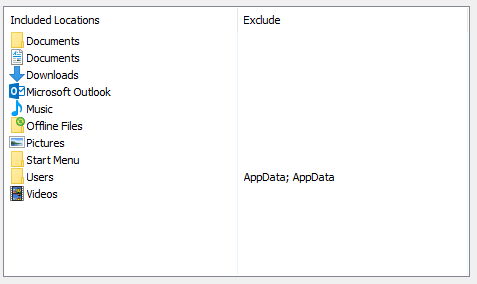
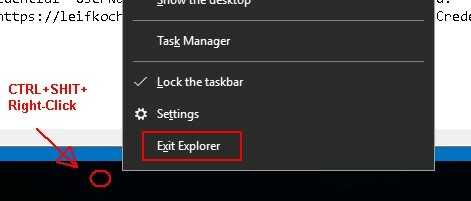
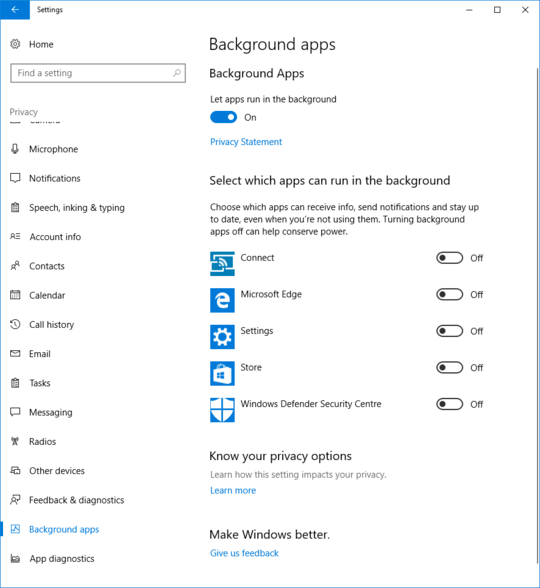
21Looks like I'm not the only one with this problem then! Can't wait for the answer.. – xstnc – 2015-07-30T14:55:04.243
@xstnc I posted my own answer (Can't accept it now) that I figured by reading posts regarding similar issues in previous Windows versions. You can give it a try. It worked for me. – Hooch – 2015-07-30T19:50:59.007
Didn't seem to do anything for me at first. Didn't try a reboot. I will check later today and upvote if it did help! @Hooch – xstnc – 2015-07-31T08:54:35.703
Since I am having a lot of trouble with Windows 10 search, I posted this feature suggestion. If you end up here, you might want to vote on it.
– Jesko Hüttenhain – 2015-08-11T10:31:39.9204I found that if you go to C:\ProgramData\Microsoft\Windows\Start Menu\Programs and open the shortcut "Search", it opens the "Search Everywhere" feature from Win 8, and there all the apps appear, so it has to be a bug in the new search UI of win 10, and not in the indexing options. I just wish that "win + s" could open "Search Everywhere" instead of Cortana. – Augusto Barreto – 2015-08-11T17:52:14.607
I have the same problems. However the problem is interminent – Sharen Eayrs – 2015-10-20T04:09:42.940
This also happens if you turn of UAC. mabe its turned of? – Stian Størstfeskar Andersen – 2015-10-25T21:45:08.767
I found that if you restart Cortana it works for the first search. If you close the pane and search again it will not work. – Faiz – 2017-01-07T08:53:55.800
A critical part you left out: is this computer on a domain? Search functionality can be disabled, either partially or fully, using Group Policy. That's how it is at our organization. The only thing we can search for is OneNote files – InterLinked – 2017-04-19T20:27:43.160
I have new information that is definitely relevant for the Creator's Update and possibly relevant for earlier versions of Windows 10 - I have posted a new answer. – Xharlie – 2017-05-13T15:48:35.270