10
6
The default libraries in Windows 7 work such that all subfolders of locations you include appear side by side. I really like that cruft-free look and I don't need any of the information about which included folder the subfolder came from.
On the other hand, if I create my own libraries or view the default libraries in another format, I can't get back to that state. Instead, I end up with a large dropdown option for each included folder that must be expanded to show the subfolders it contains. I don't care about this information and the dropdown header is so large that I can only see a few contained folders.
Does anyone know any ways to get back to the 'flat' subfolder view state?
As an example, here are some pictures of what I am trying to avoid:
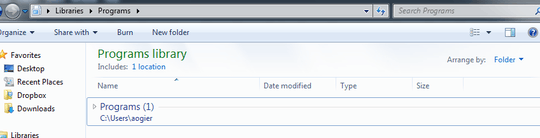
Versus what I want (the default for already existing libraries):
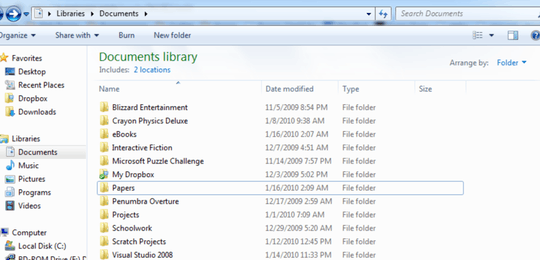
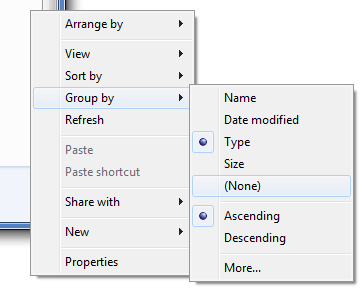
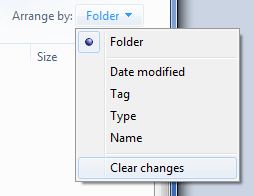
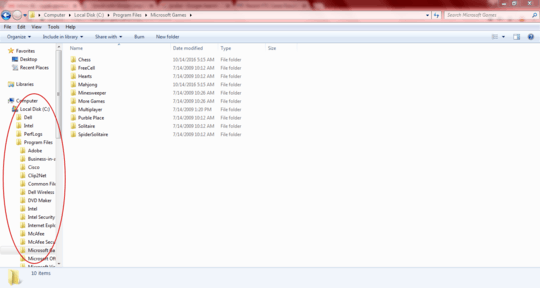
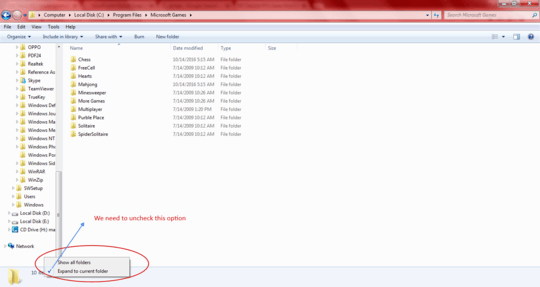
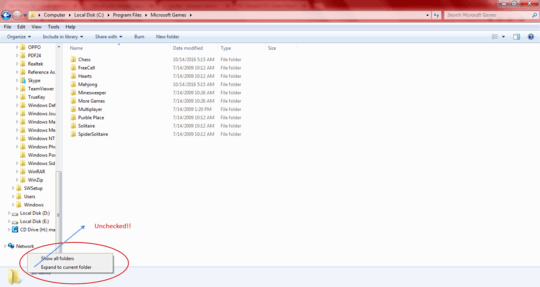
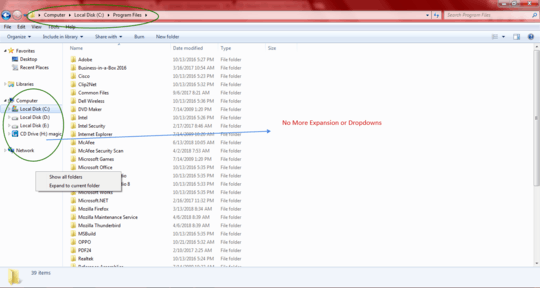
Just to note: I've had an issue where the folder groupings will disappear for no discernible reason and this does not bring them back. However deleting and remaking the library solves the problem. – dexgecko – 2017-04-04T12:24:32.810