11
2
I attempted to make an animated gif screenshot of the image of my answer here using LICEcap, on windows 8.1. This is as a test and I selected the whole gif, and a small border around it.
I have a 4K display and use 125% display scaling to get everything nice and legible. However, what is saved is just a portion of the screen, and its off where it should be by a bit. Its confused. How do I get licecap to work correctly?
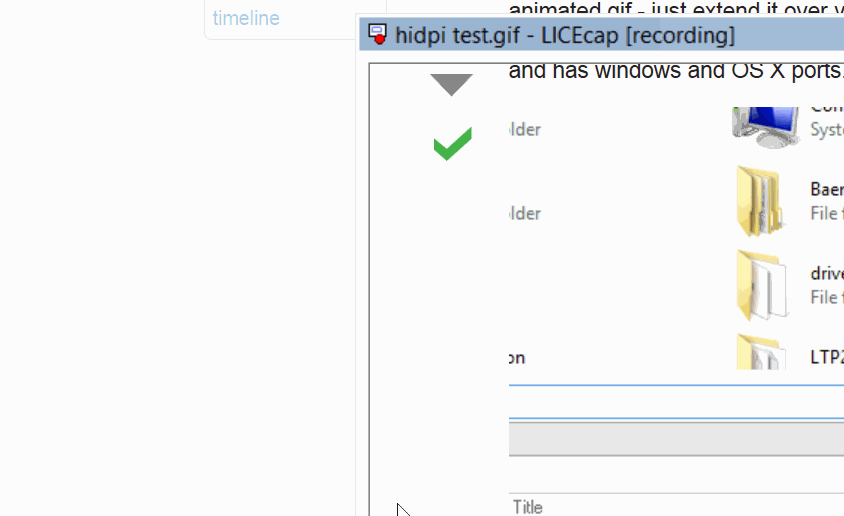
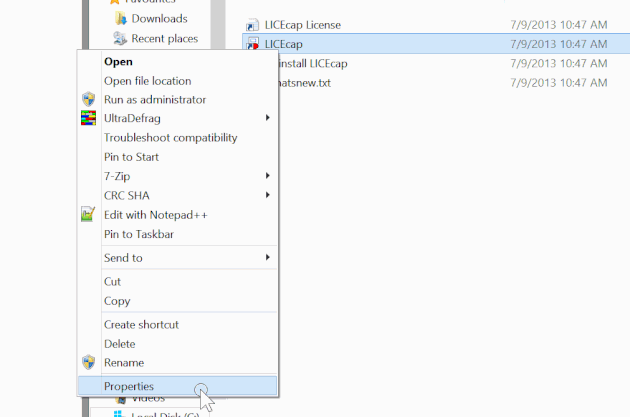
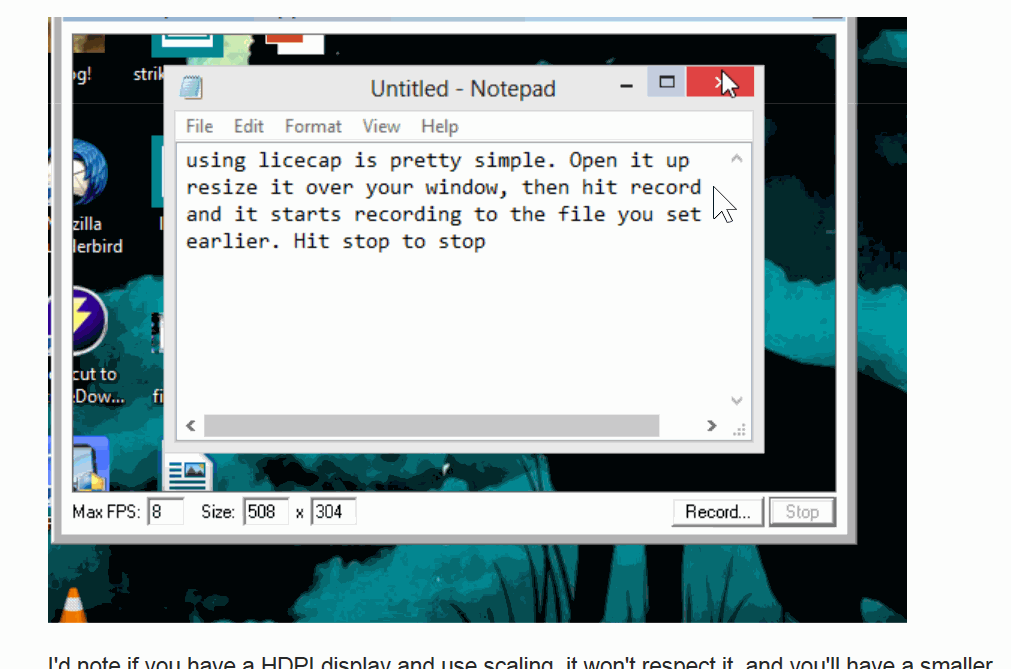
1This question and the answer below apply to other screen capture apps as well. I experienced this issue using Gif Recorder, and the solution worked. +1 – Joe Schrag – 2016-01-11T22:20:19.727