3
1
I don't find the settings. I went to the mouse settings, but there aren't any touch-pad related settings. It shows up as a PS2 mouse.
The device manager doesn't show up any further devices so I'm not sure how to install further device drivers. I also don't really know the exact hardware in my PC nor how to find that out.
My question is mostly how to find out myself what to do. I guess I need to install something. Why doesn't it do that automatically?
I tried already Synaptics because that seems like a quite common driver, however, the setup failed with some error, so I guess it is the wrong driver - but again, I'm not sure how to figure that out.
On Linux, I would probably do something like lspci or lsusb - but not sure what I have to do on Windows.
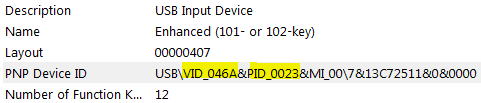
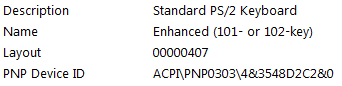
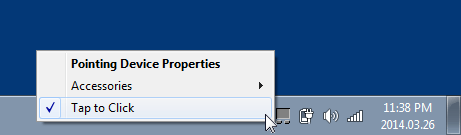
What is the specific device in question model number? Do you have the software that allows you to configure its behavior installed? – Ramhound – 2014-03-15T12:01:10.813
@Ramhound: Both, I don't know. How do I find out? – Albert – 2014-03-15T12:34:36.643
@Albert download the Synaptic touch-pad driver for your model and install them to fix the problem, after installing the driver there will be a tray icon from where you can make settings according to your base available the option in application. – avirk – 2014-03-25T08:48:39.490
@avirk: How can I find out which driver exactly? – Albert – 2014-03-25T09:10:19.683
@Albert download the latest synaptic driver from the official site of your laptop model, or use the DeriverEasy program to let it download for you and install it but I'll recommend you to stick with official first. – avirk – 2014-03-25T09:54:36.047