2
2
This is for recording a Google Hangouts call on my Retina MacBook Pro. I am using the internal microphone and the internal speakers.
I would simply like to record the conversation. So I would like to record my voice picked up by the mic as well as the voice coming out of my speakers.
My DAW is Logic Pro X.
I have followed the steps from this and this answer but they have not worked. The problem is that the internal microphone records the other person's voice coming from the speakers—even though Hangouts works perfectly. [Of course I could always use headphones as my output, which would not result in a feedback loop with the internal mic, but I much prefer to use the internal speakers.]
Reply to Tetsujin:
I just tried Audio Hijack and I am getting the same issue as using before from when I was using the Soundflower workaround in my DAW: the internal microphone picks up the speaker output which causes an ear-piercing feedback loop.
I've tried Audio Hijack with two different configurations and this issue persists.
Configuration 1:
Audio Hijack "Record Google Chrome Application" Configuration

Configuration 2:
Audio Hijack "Record System Audio" Configuration
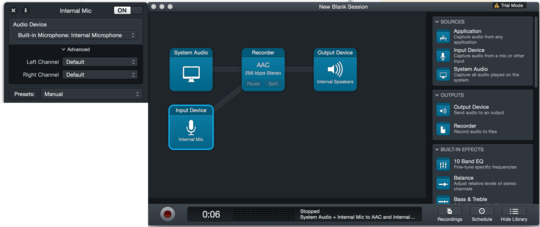
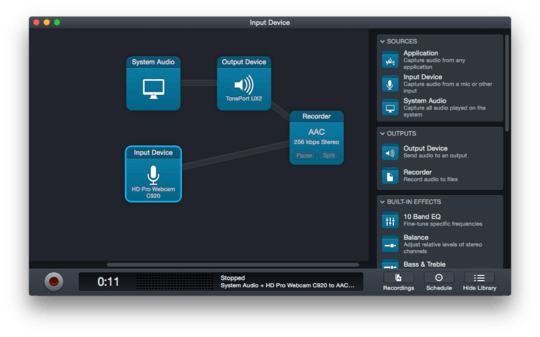
Can someone upvote my question please? I am trying to add a screenshot photo but I can't since I don't have 10 reputation points. – Kyle – 2015-07-13T19:41:11.153
You're routing the mic straight to the speakers - no wonder you're getting howlround. Changing my answer... – Tetsujin – 2015-07-14T09:21:59.937