OS-Uninstaller is a small graphical tool to perform a clean and quick uninstall of any operating system (Windows, Mac OS X, Ubuntu, other Linux distributions..) of your computer.
Features
It supports removing only selected OS boot list entries in the GRUB.
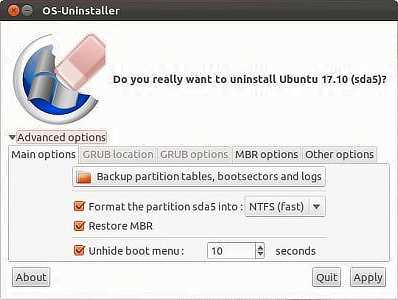
Or completely remove the GRUB and replace it with the original MBR (master boot record) that was there before installing Ubuntu.
It also automatically reformats the partition of the OS that you just removed into NTFS (default) or ext4, depending on the OS that was there before.
Change the GRUB menu’s display timeout.
Backup the partition table and the boot sectors (just in case).
It also lets you manually change the MBR and its installed location of hard disk and the partition it’s linking for booting. But for most users, you don't have to tweak any of these.
Download Boot-Repair-Disk. Then create a live USB of it with UNetbootin from the default Ubuntu repositories. In Ubuntu 18.04 and later the UNetbootin package has been discontinued. When I tested the built-in Startup Disk Creator application as a UNetbootin replacement app with a Boot-Repair .iso image it worked in Ubuntu 18.04. Boot with it. A window (Boot-Repair) will appear, close it. Then launch OS-Uninstaller from the bottom left menu. In the OS Uninstaller window, select the OS you want to remove and click the OK button, then click the Apply button in the confirmation window that opens up. When the removal is finished, reboot and check that your system has been removed.
You can also install Boot-Repair, which includes OS-Uninstaller, inside Ubuntu by adding the ppa:yannubuntu/boot-repair PPA to your software sources as follows:
sudo add-apt-repository ppa:yannubuntu/boot-repair
sudo apt update
sudo apt install boot-repair
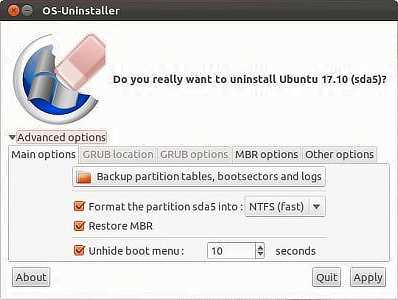
Thanks this looks more like what I was looking for but i get " Boot0002 Fedora HD(1,800,64000,302c2451-c097-4942-8007-140e08449e9f)File(\EFI\fedora\shim.efi) " so what should I use for the # ?? I tried the name and then I tried Boot0002 and non of them work – Talal – 2015-06-22T18:30:33.353
OK got it it is just the single number of the boot like in the case above 2 :) thanks alot @RodSmith – Talal – 2015-06-22T20:40:33.767
1
Sometimes it is necessary to remove the folder on the EFI partition as well, otherwise it will be added back on reboot http://askubuntu.com/questions/788708
– Gerhard Burger – 2016-06-19T07:37:14.833Note that
sgdisk -iis useful to determine wheter a partition with a specified GUID exists or not in case you useefibootmgr– Ini – 2018-12-23T20:04:59.623Isnt's there just one command? I have an old laptop thata doesnt have Windows anymore and the boot options is filled over a 100 'Windows Boot Manager' entries to the point it takes 5 minutes just to load the EFI/Legacy settings. I would like to wipe these fuckers off because it's annoying. I can't install anything because it takes forever to enumerate the boot entries – chx101 – 2019-07-30T04:00:32.237
@chx101, a factory reset of the firmware options might delete all of the redundant Windows entries, but I'm not sure of that. A script to wipe them all could be written in Linux, but would probably take more time to develop than it would take to repeat the
efibootmgrcommand 100 times. Note also that the presence of 100 duplicate entries might indicate a firmware bug, so you might want to check for an update from your manufacturer. – Rod Smith – 2019-07-31T13:05:13.500@RodSmith The system is running a recent firmware. I took a shortcut and pried the laptop open and took the cell battery out for some minutes and put it back in. The entries were gone. – chx101 – 2019-07-31T13:22:12.833