39
6
Is there a way to keep Windows 10 searches local and stop Bing results/searches?
Windows 8 has "Search Settings" => "Use Bing to Search Online". Windows 10 has Bing Cra...er... results included and no option to hide Bing in addition to the additional Search Icon on the taskbar.
This says that the Search Icon on the main bar can't be removed, but it can be hidden. Seems clunky and annoying that this "feature" can't be uninstalled or controlled yet, but whatever... at least it can be hidden.
Windows Key + Start Typing -> get local AND web results. Click on any of the results below the divider on the image below and get a Bing Results page. (Edit: Added pic that shows it searches Locally - the documents listed, the Windows Store - Apps listed AND Bing - stuff below the divider. Two of three are unneeded with what I feel should be a local search)
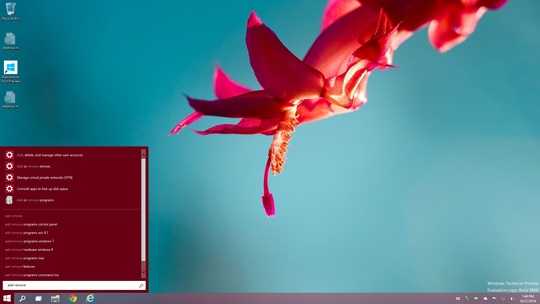
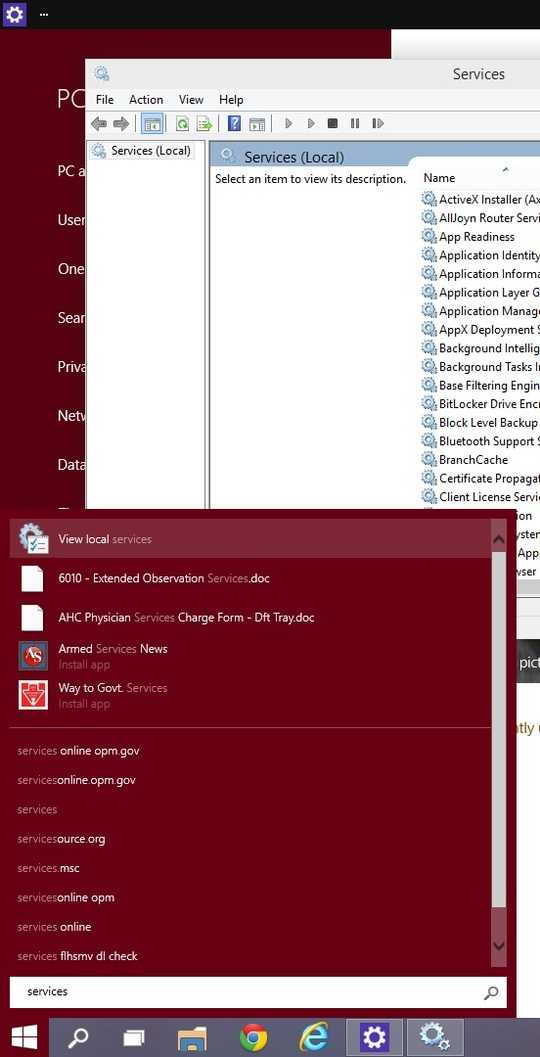
When this happened in Ubuntu (Amazon Controversy), they key was to uninstall "Lenses". Is there a known way to remove the web results from Windows 10 and stop "local" searches from leeching over into the world-wide-web? Hosts file entry? Service to kill?
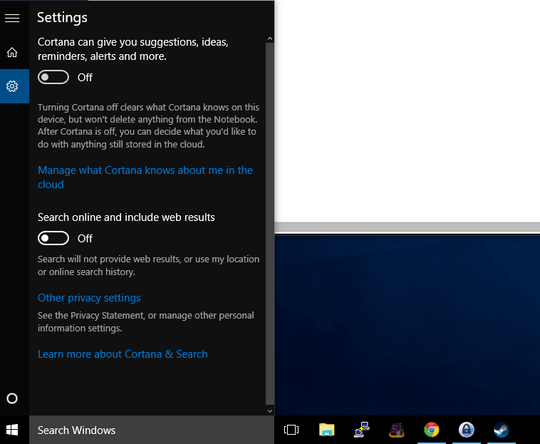
1You can disable this feature in
Windows 8.1at this time the ability disable Bing result in Windows 10 has simply not been implemented yet. If you don't like it then wait until the RTM version of Windows 10 – Ramhound – 2014-10-27T18:27:15.6732@Ramhound Not liking a "feature" isn't enough to stop using it out-right (Especially for testing purposes). I know it's a beta/preview. There are also some very adventurous individuals (like the link on how to "hide" the search icon using autohotkey), so "Hasn't been implemented yet" doesn't mean this can't be disabled or blocked in the interim. – WernerCD – 2014-10-27T19:03:53.497
What your asking about basically amounts to an feature that hasn't been implemented. How will this question be helpful in 3 months when it is possible? Because the only answer that anyone could provide today is that its not possible today. – Ramhound – 2014-10-27T19:25:43.780
Submit it to MS as a feature request. – Ƭᴇcʜιᴇ007 – 2014-10-27T19:50:14.493
2@Ramhound MS seems to be actually doing faster releases. Windows 8->8.1->8.1u1... 365 etc. Relatively fast releases that seem to be the new normal. Does that mean we have to stop asking questions because next quarter an update will change everything, making all of the questions now moot? This is their product now, so I'm not sure why this question wouldn't be relevant - especially since it's tagged Windows-10-Preview. Edit: And after a quick search, I don't see anything that says "Don't ask questions about beta software". Please correct me if I'm wrong. – WernerCD – 2014-10-27T22:04:50.400
@Ƭᴇcʜιᴇ007 I've submitted feedback via their mechanisms. That doesn't answer how to fix/work around the problem now. – WernerCD – 2014-10-27T22:09:19.337
@WernerCD - Of course not. I have no problem with questions about Windows 10 about how a feature works thats what we are here for. But I am going not going to beat around the bush when somebody asks about something that has not even been implemented yet. The fact its not possible is well document on technology websites its also something that will be fixed. – Ramhound – 2014-10-27T23:52:46.967
2It seems Microsoft has finally heard our plea. Web Search is now optional with a simple setting in build 10162:
Search online and include web resultsyes/no– Kontrollfreak – 2015-07-03T14:34:13.853@Kontrollfreak I'll check that out. I'm still rocking 10130 here. – WernerCD – 2015-07-03T16:41:10.643