3
1
I’ve just installed Mac OS X Server (version: 4.1 (14S1092) on Mac OS X: 10.10.3 (14D136)). Whenever I try to shut it down (as a local interactive user), I keep seeing a prompt that requires me to enter an admin’s name and password before proceeding with the shutdown:
Shutting down may cause other users logged into this computer to lose unsaved changes.
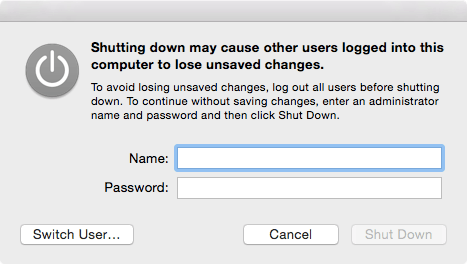
I keep seeing this dialog even though there is nobody else connected to the machine.
Question is, how can I disable this dialog? I mean, let anybody who is logged in locally (as in using the monitor and keyboard attached physically to the system) to shutdown the machine without entering an administrator password (or even without entering their own password?) I see this is not a security issue since with physical access, they can just press the power button.
My user has full administrative rights, so theoretically I can just enter my username and password there, but this is not the core of the problem.
FWIW this hasn't been caused solely by the installation of Server.app alone, as I do not have this problem with very few services running. Try disabling services individually to see if it's a service that's causing this. – grg – 2015-05-02T22:42:46.613
@grgarside It still displays that dialog even when all services (in the
Serverapp) is turned off. Nevertheless, the question is about disabling that dialog so that anybody logged in locally can shut it down safely (and not resorting to the power button). – adib – 2015-05-03T02:09:06.020When you say "I try to shut down as a local interactive user" , I assume you mean via the graphical user interface, and not via the command line? If so, does the dialog disappear if you modify your user (the one you're logged in as) to be an administrative user? (I assume you're not ("logs in to a non-privileged account" ... and perhaps don't want this, "to make it convenient...") The other option is to go down to the command line (open Terminal); e.g., see http://apple.stackexchange.com/questions/103571/using-the-terminal-command-to-shutdown-restart-and-sleep-my-mac
– michael – 2015-05-03T09:03:44.837@michael_n Yes it's the graphical interface attached to the local display. Yes I see this dialog even when shutting down as an administrative user. No, I haven't implemented it on the iMac and testing it on a spare laptop. No, using the Terminal is not part of the question and really not an option since the goal is to have regular users able to shut it down graphically (needing to use
sudoto shutdown is even worse). – adib – 2015-05-03T09:32:20.893@adib one step at a time :-) once you have an script (a set of steps) that accomplishes what you want to do, you can execute it without a terminal. You can run osascript without using a terminal; see http://superuser.com/questions/360247/run-a-shell-script-on-os-x-without-having-a-terminal-window-appear
– michael – 2015-05-04T01:18:58.557