6
4
I have seen many many questions, including Pin same app multiple times in Windows 7, but they are all asking how to do something I have already done. I certainly did not use one of the solutions in the answers to the many questions I have examined, and I have no idea how I did this - that's what I am asking here. Trust me, this is a very different question.
Normally, you can't pin the same application to your TaskBar multiple times in Windows 7, which is the whole point of the other questions. But let's take a look at my TaskBar:

Huh, that's interesting - I have two Chrome shortcuts pinned and each one has a subicon corresponding to the icon of the user profile. It gets weirder.
For most of the shortcuts, when I right click, right click again -> properties -> General tab, the location of the shortcut is in:
C:\Users\Nicholas\AppData\Roaming\Microsoft\Internet Explorer\Quick Launch\User Pinned\TaskBar
But for the Chrome shortcuts, their locations are different:
C:\Users\Nicholas\AppData\Roaming\Microsoft\Internet Explorer\Quick Launch\User Pinned\ImplicitAppShortcuts\225bb61db2f318c1(the one with my face)C:\Users\Nicholas\AppData\Roaming\Microsoft\Internet Explorer\Quick Launch\User Pinned\ImplicitAppShortcuts\69639df789022856(the one with my avatar)
The targets of the shortcuts:
"C:\Program Files (x86)\Google\Chrome\Application\chrome.exe" --profile-directory="Profile 3"(the one with my face)"C:\Program Files (x86)\Google\Chrome\Application\chrome.exe" --profile-directory="Profile 1"(the one with my avatar)
Notice that the targets refer to the same executable, and only their arguments are different. A majority of the answers to other questions involve symlinking the executable so that the shortcuts would refer to different ones (completely ignoring applications that check their executable name, but I digress). These are not symlinks - they're the real deal.
The icons are different too:
%USERPROFILE%\AppData\Local\Google\Chrome\User Data\Profile 3\Google Profile.ico(the one with my face)%USERPROFILE%\AppData\Local\Google\Chrome\User Data\Profile 1\Google Profile.ico(the one with my avatar)
Also, these shortcuts seem to be 'official' as they have their own independent jump lists when I right click on them:
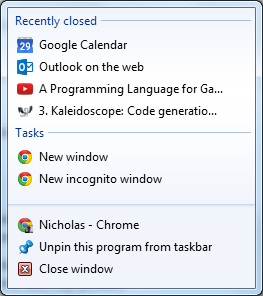
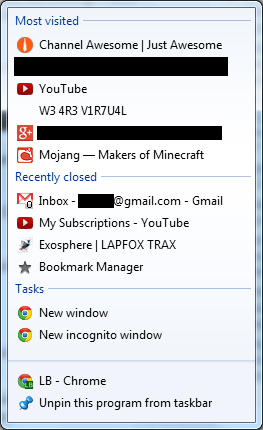
Not only that, but the windows for different profiles stay ungrouped and I am free to separate them from each other:
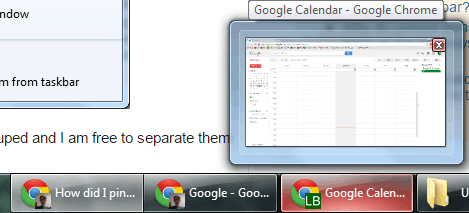
This is amazing, and very useful, but I don't have any idea how I accomplished it. It is very weird because many questions have been asked here on SO/SU and elsewhere on the web, and none of the solutions work like this. How did this happen, and can it be done with other applications too? I don't want to break whatever magic is making this work, so experimenting on my own computer is out of the question.
This is the tree view of C:\Users\Nicholas\AppData\Roaming\Microsoft\Internet Explorer\Quick Launch\User Pinned:
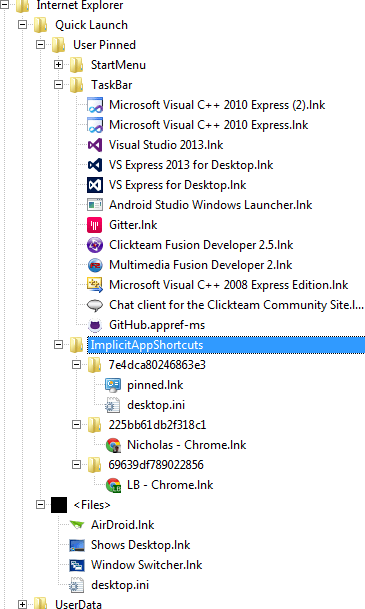
To put it short: What magic is this?
I think this is just a feature of Chrome; if there are multiple accounts signed in, they will all appear in the Taskbar if Chrome is already pinned. – TheWanderer – 2015-04-30T00:29:19.870
@Zacharee1 Nope, originally I just had the normal Chrome shortcut pinned and it would open whichever user had been logged in last. Then a few months ago I did something (rather than something being done for me) and ended up with this situation. I think Chrome created shortcuts on my desktop at one point but I don't remember. I'll experiment when I have access to another computer. – LB-- – 2015-04-30T00:35:41.410
1It's easy to reproduce. In Chrome click your name in the title-bar all the way at the right (before the close-icons). Choose switch person and login as another Google-user. Now a new Window (Chrome instance) appears which you can pin (with right-click and "pin this program to taskbar") to the taskbar. It is independent from your other pinned Chrome-shortcut (and indeed... it is in ImplicitAppShortcuts). – Rik – 2015-04-30T12:03:54.090
@Rik ah, do you want to post an answer then? – LB-- – 2015-04-30T12:58:59.947
Ha... I thought you wanted to know how you could do this with any other program (which I don't know how to do). But to reproduce this with Chrome... I'll add it as answer. – Rik – 2015-04-30T13:14:13.867
@Rik yes, I do, but the answer is still helpful as an answer and not a comment. – LB-- – 2015-04-30T15:02:16.357