If you ensure that:
- Accessibility - All your headings (chapters, sections, paragraphs, etc.) are correctly marked up in the Word source, not using manual formtting (bold, centering, etc.), and
- Conversion - You use the 'Save as PDF' option from the 'Print ⌘P' dialog, not a printer driver
then the generated headings will all be included as bookmarks.
Background
Bookmarks are metadata that are included in the PDF file that don't affect the appearance of the printed documents, but allow all kinds of tools and interactive behaviours for PDF files. PDFs with this metadata are called Tagged PDFs. Bookmarks and making the rendered text available for copy/paste are the most important of the uses of metadata tagging.
Microsoft Office does refer to the metadata as tagging, but calls PDFs with these features Accessible PDFs. MS Office offers a lot of control over styling and tagging of document structure, but if the headings are correctly marked up ('accessible'), the results are usually pleasing.
Accessibility basics
The 'Authoring Techniques for Accessible Office Documents' article (ATAOD) describes best practice for ensuring Word produces exactly the desired tagging in its Tagged PDFs. The most fundamental techniques are:
- ATAOD Technique 5: Use headings:
- The top-left circled widget (in the picture, below) allows selected text (bottom circle) to be set to a heading. The Formatting Palette (top-right circled widget) allows the style of headings to be set.
Saving styles as templates
- ATAOD Technique 1. Use Accessible Templates
- First set up a document with the desired tagging regime (Accessibility basics, above, or Controlling Tagging, below);
- Use the 'Save As' dialog as if you were going to save your dummy document, but save it as a template (see picture, below), i.e., a
.dotx file; and then
- This template may then be applied to documents using the document properties.
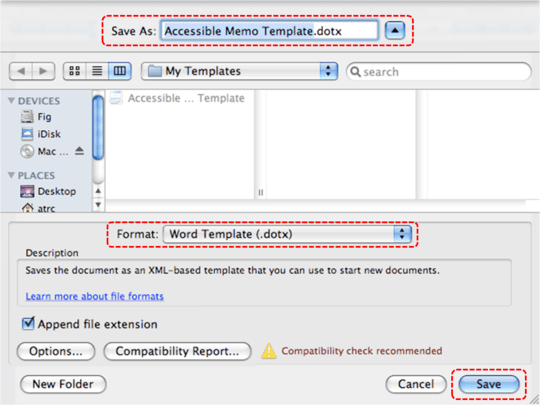
Controlling Tagging
There is more you can do to ensure that the document structure is properly present in the final Tagged PDF. From the ATAOD techniques:
- ATAOD Technique 2. Specify document language - Correctly identifying the language of text allows users of the PDF to use tools such as text-to-speech and automatic translation, and allows you, the document author, to make best use of Word's proofing tools.
- ATAOD Technique 7. Use Built-In Document Structuring Features - As with document headings, making sure the proper document structuring features are used with your text will
- Ensure that the Table of Contents matches the Bookmarks outline
- Allow figures, tables, lists, and formulae to appear in Bookmarks
- Ensure that the metadata for the whole document identifies the author and document title properly.
- [ATAOD Technique 11. Check Accessibility conformance][adod11] - Word has some automation for ensuring that the Tagged PDFs meet accessibility standards, such as ISO
Differences from regular (i.e, Office for Windows) Word 2007
The three key differences are (1) The Mac dialogs conform to the HIG, (2) the OSX PDF services are used to generate Tagged PDFs, and not the wacky drivers that you need with Windows, and (3) you can't save to the Open XML Paper Specification (XPS) format, Microsoft's abstract document representation language.
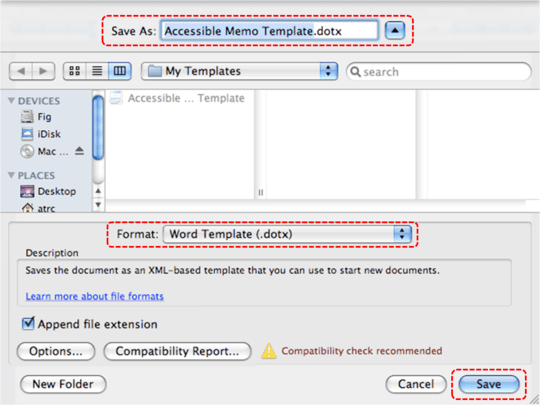
The first method does not create bookmarks. doc2pdf works, though. – fideli – 2010-01-03T04:58:32.353