4
2
I want to get the search box back in Windows 7 without having to enable the Windows Search service. Is there a registry key to make it behave like in Vista, so I can just do searches on the fly without having some pesky indexing service running in the background?


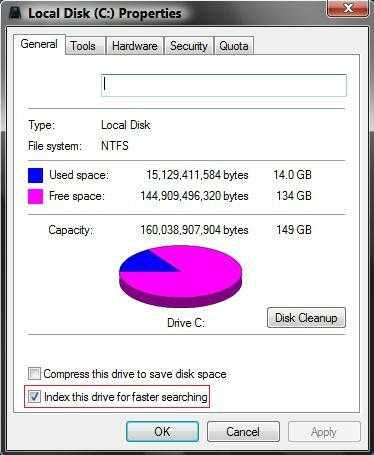
"Everything" is hands down the best of the best. – Patriot – 2009-12-26T20:39:15.587
Thanks, I enabled windows search in the 'programs' control panel thingie and then I disabled the indexing service (labelled 'Windows search' in the services). It now behaves the way I want (i.e. no indexing, but I do have a search box in windows explorer and can do non-indexed searches on properties and file content). – KristoferA – 2009-12-29T08:55:11.010