3
3
After searching in my start menu and clicking to "see more results", I got an error dialog:
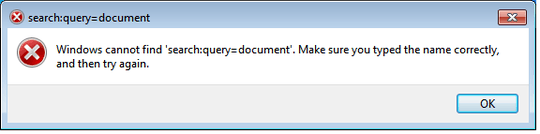
It "seems" that it should be search-ms:query=document an not search:query=document but where can I fix this?
Additional info:
- New user account don't have the problem.
- Windows 7 Ultimate - RTM
- Disabling/Enabling again "Windows Search" (in Start > Control Panel > Programs > Turn Windows Features on or off) doesn't fix it.
- (There's a HKEY_CLASSES_ROOT\Search in my registry that's not there normally.) -> outdated see comments...
Update:
It could help me to diagnose, if someone send me any (hidden) files in %userprofile%\searches and some others pieces of registry:
- HKEY_CLASSES_ROOT\.search-ms
- HKEY_CLASSES_ROOT\.searchConnector-ms
- HKEY_CLASSES_ROOT\SearchFolder
- HKEY_CURRENT_USER\Software\Microsoft\Windows\Shell\Associations\UrlAssociations\SEARCH
- HKEY_CURRENT_USER\Software\Microsoft\Windows Search
- Any other related key that I don't have seen...
Are you using a full version or still a Beta release? – John T – 2009-12-15T17:52:25.310
full version, i have updated my post... – fluxtendu – 2009-12-15T17:55:14.680
Does a reboot fix anything? – John T – 2009-12-15T18:03:50.043
reboot don't fix anything – fluxtendu – 2009-12-15T18:06:15.657
what does the new registry setting contain? It's in my registry, and I've not experienced your problem (Win7 Pro) – Morten Bergfall – 2010-01-02T22:23:16.077
In fact, It's normal, It's not a really reliable source that say me that he don't have a HKEY_CLASSES_ROOT\Search and Will, that I trust many more have posted exactly what I have in mine, so I think it's related to others registry keys. (I have already try to copy some related registry keys from a clean user but without success) – fluxtendu – 2010-01-03T00:36:08.437