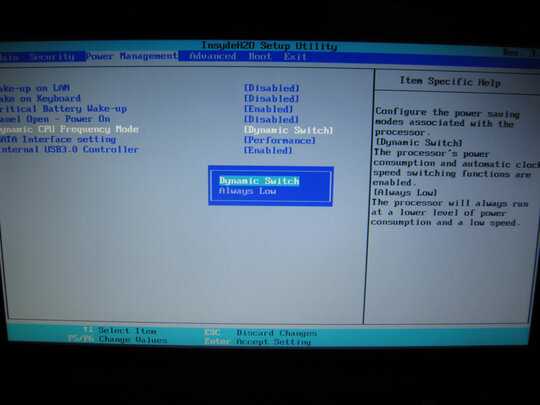
It would appear that your system supports dynamic C.P.U. (Central Processing Unit) clocking. This is very common on laptops now-adays, but some desktops have it too. Basically in your B.I.O.S. (Basic Input Output System) or U.E.F.I. there is a setting that you may be able to enable or disable to allow the C.P.U. to self-under-clock when it's full power is not needed. If the C.P.U. has Intel Turbo Boost, AMD All Day Power, or similar features this is also used to access it's over-clock speed. There may be additional options present too, either listed as modes, or precise speeds.
If your O.S. (Operating System) has support, you can manipulate your C.P.U.'s speed from within your O.S., by changing the acceptable p-states (Power State), or in some cases choosing a specific power state. C.P.U.'s have power states (usually 2 or 3), which can be thought of like a built in stable level of function (usually low, and high or low, medium, and high). Any time the C.P.U. is at a different speed it's just temporarily between p-states. Unfortunately you cannot use p-state alternations to overclock, because you can only set to 100% of the C.P.U.'s max speed, over-clocking requires above 100%.
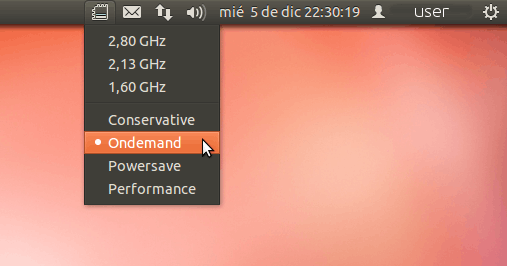
On Linux operating systems you can use, cpu-freq to change your p-state. It's a C.L.I. (Command Line Interface) tool, but there also used to a G.U.I. (Graphical User Interface) indicator add-on you could install in the Gnome2 days; perhaps it's still around. You can see it in the image above.
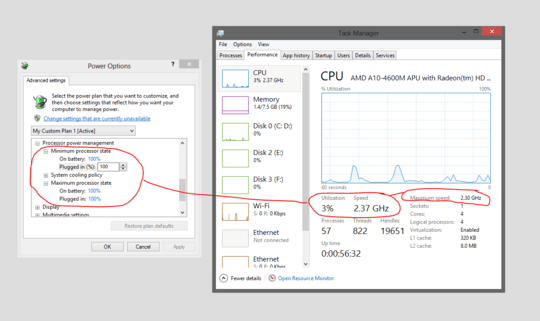
You appear to be using Windows 8 (like me). Windows 8 has built in support in the power settings area. It's a bit tricky for choosing a p-state, because you can't pick one, you have to alter the min/max C.P.U. speeds to trick Windows into falling into a P-state; it takes some trial and error to find them all. Since your goal is just to get the highest p-state that's easy-peasy. Just set the max, and min C.P.U. speeds in your power settings to 100%. If your C.P.U. has built in over-clocking like Intel Turbo Boost, or AMD All Day Power you will still get over-clocking on top of that. Because dynamic clocking is on the speed won't be exact because your C.P.U. still wants to under-clock, but it should be close (give or take temporary drops of maybe max 0.15ghz-ish below 100%).
Go to Control Panel\System and Security\Power Options, then click change plan settings beside your power plan, then change advanced power settings, then change settings that are currently unavailable, scroll down to processor power management, change the minimum processor state to 100% for both on battery and plugged in, change the maximum processor state to 100% for both on batter and plugged in, and then click apply.
EDIT:
While reading your question I totally missed the part about your cpu being max 2.70ghz, but reporting a max of 1.9ghz. Going back to Intel Turbo Boost, AMD All Day Power, and similar technologies (in your case Intel Speed Step Enhanced), in your B.I.O.S. or U.E.F.I. in addition to enabling dymanic clocking there may also be an option for changing to a lower p-state. I would guess you system has a 1.9ghz p-state.
According to the Intel website if speed step is enabled you will see a lower speed listed on your system. Just like you are seeing. As mentioned at the beginning of my post there should be an option in your B.I.O.S. / U.E.F.I. to disable, or change your p-state / dynamic clocking settings.
If Enhanced Intel SpeedStep Technology is enabled, two processor speeds will be listed. The first speed listed is the specified speed of the processor. The second speed is the current operating speed. The second speed will be less then the first speed.
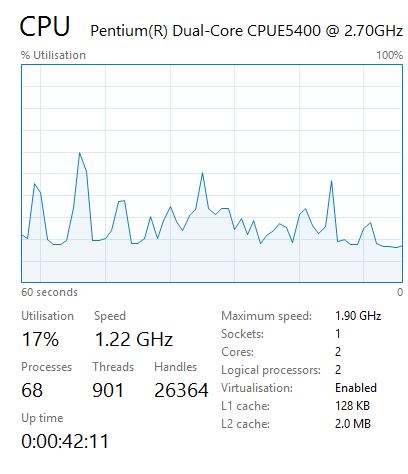
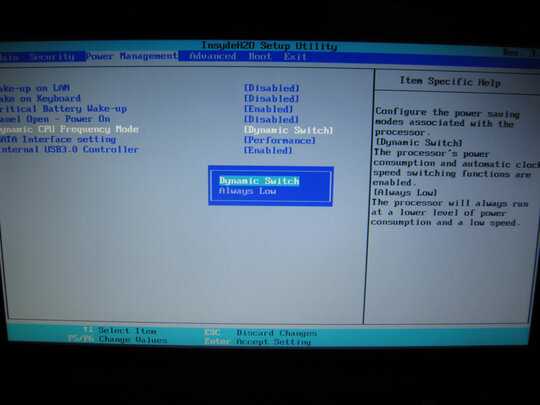
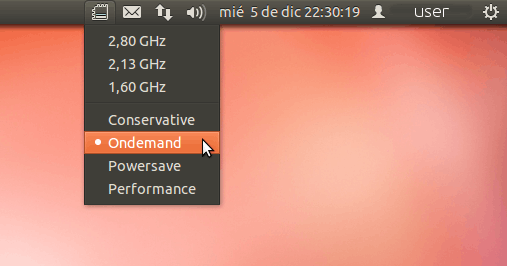
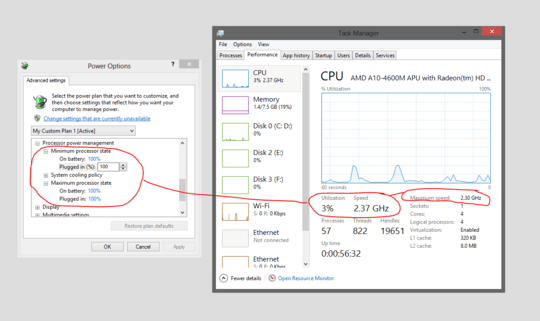
1It should not be running at 2.7GHz. Up should be running up to 2.7GHz (ignoring unsustainable turbo boost).
Say that it should run at 2.7GHZ is like stating your car (capable of 100kmph) should always run at 100kmph. – Hennes – 2014-10-13T19:04:15.680
Ah, that makes more sense. Although the maximum speed should be reported at 2.70 GHz, shouldn't it? – DerpyChap – 2014-10-13T19:14:32.803
I have no idea how windows 8 reports it. I have windows 7 and it reports things like this: http://i.stack.imgur.com/s2q8T.png (That is a 2.66GHz CPU without OC with max turbo (1bin) show. At the same time it report the CPU is throttled down to 58% of regular max. It is not consistent.
– Hennes – 2014-10-13T19:22:20.217Actually, I'm using the Windows Technical Preview. On my PC it is 68% of the maximum, but the maximum it can reach is 1.90 GHz. 64% of 1.9 is about 1.22 according to my maths (which matches to the current speed displayed at the top). – DerpyChap – 2014-10-13T19:45:31.467
Hmm, my windows 10 technical preview VM seems to report the expected numbers. So that was not it. http://i.stack.imgur.com/8BMRa.png
– Hennes – 2014-10-13T19:50:43.087As I stated above, my BIOS also said that the processor speed was lower than usual. I'll have a look at the BIOS later. – DerpyChap – 2014-10-14T17:13:50.093
As far as I'm concerned there is a bug in Windows 10; my CPU sticks at 33% max speed sometimes and the end result is a flat line at 33% of that graph with everything sluggish. It may come back at full speed on its own later or when playing with the power options (even though cpu speed always been and still is in the 5%-100% range - didn't touch that). – Thomas Guyot-Sionnest – 2016-03-01T19:58:32.450